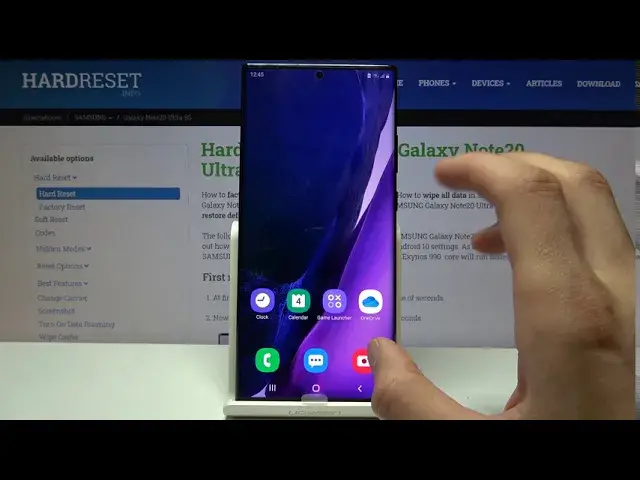0:00
Welcome, I'm from EZSamsung Galaxy Note20 Ultra and today I'll show you how to enable
0:11
the power saving mode. Now to get started, let's pull down the notification panel and find the toggle somewhere in here
0:17
which I can already see it, it's right over here. So power mode, and you want to hold it
0:23
This will take us to the options of it, where we have a couple of different power saving modes
0:28
We have high performance, which is completely opposite, so disregard that. Then we have optimized, which is on the default state
0:34
Then we have medium power saving, and this will disable some things
0:39
As you can see, once you tap on it, it gives you options that you can actually toggle on
0:44
or off right here. So by default it will turn off the always on display, limit the CPU speed to 70%, turn
0:52
off 5G and switch to only 4G and LTE, drop down the brightness by 10%, that will be the
0:58
max brightness at that point, and then also screen resolution will be dropped to full HD+
1:04
And you can change it as well, if you want to, you can keep it at the same resolution
1:11
although if you're planning to preserve battery, this is something that probably you won't
1:15
really notice. You will probably notice, but you can change it to 5% or no decrease, and also you can
1:25
disable some of those stuff if you want to keep anything like the 5G or maybe CPU at
1:31
full power completely up to you. But once you have checked all of that and set it up, tap on turn on and it will begin
1:40
just changing the settings. And there we go. So right now it's in the medium power saving, and like you've seen, it does everything that
1:53
it said there. It also does a couple of things that it didn't specify, like the WiFi and mobile management
2:01
I believe when you put the device to sleep, it will disconnect from both, just to keep
2:06
the battery in basically power saving mode. And whenever you start interacting with the device, so when you unlock it, it will automatically
2:14
reconnect and then sync all the data that probably missed based on the fact that it
2:19
was disconnected. So if you were getting some kind of WhatsApp messages, Facebook notifications, whatever
2:24
that will be then synced all at once automatically when you reconnect
2:30
So that is the normal power saving mode, and there's also the other one. If we go back here, you can have the maximum power saving
2:37
Now this will basically do everything that we already have right now
2:41
As you can see, it also drops the resolution a little bit lower to just HD, so that is 720p
2:50
And again, it will do way more than it actually shows right here
2:54
So once I enable it, you actually get to see the difference
2:58
So it's actually more visible right here what it will do. So CPU limit, always on display, restrict background data, there it is
3:05
And I didn't get to finish reading. But you can pause the video and see everything that it will do in that list
3:10
There is way more than it's shown in that tiny little window that appears
3:14
And then once it turns on, you can clearly see the difference here. So this is just a bare minimum that you will get
3:20
As you can see, even the notification panel is fairly budget, I would say
3:26
It's lacking a lot of toggles. And this is just so. This is basically the mode that you use if you're, let's say, stranded on an island
3:35
In this mode, you will save the most amount of battery. As you can see, everything that is dark right now will not be lit up
3:41
So that's why there is no background anymore. Because it will save battery
3:45
You only have access to the most important apps right here. And that's about it
3:50
You don't get much more in this mode. But once you want to leave this mode, simply pull down the notification
3:55
and tap on the toggle once more. And we'll go back. As you can see, there is the dark mode, high system speed
4:03
turn off 5G, background location check, and motion smoothness. So it basically drops the refresh rate as well
4:11
disables from localizations and stuff like that. So, now we're back to normal once we tap on it
4:18
And now the device is functioning back to complete full speed and everything back to before we started enabling the power saving mode
4:27
So, if you found this very helpful, don't forget to hit like, subscribe
4:31
and thanks for watching! www.microsoft.com www.microsoft.com www.microsoft.com