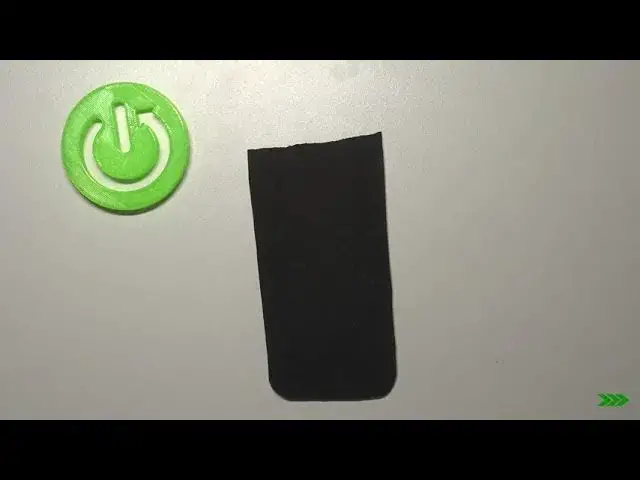0:00
Hi everyone, here we've got Redmi Note 10 Pro and let me share with you how to enable
0:09
Google Backup on this device. So first of all we have to find and open the settings and now let's go to the very top
0:15
of the list and tap on About Phone. Here we've got Backup and Restore section so let's tap on it and let's scroll down in
0:21
order to find Google Backups. As you can see in my case the Backup my data option is turned on
0:27
If you've got it turned off and if it will look like it then you won't be able to tap
0:31
on Backup Account so just make sure that you will turn on this option just by tapping on
0:36
the switcher and right now we can simply tap on Backup Account in order to add our own
0:41
Make sure that you've got the internet connection because it is required and from this step we can either create a new account if you do not have your own yet or simply type your
0:49
email or phone. So let me do this. Okay let's tap on Next
0:58
Right now we have to enter the password so let me do this out of the screen
1:04
Okay let's tap on Next. Here we've got Google Terms of Service and Privacy Policy so of course you can read it
1:12
just tap on it and here you've got all the info. Just tap on I Agree after reading
1:20
Here we've got the shortcut of Backup and Storage Info so here your device is telling you that it will backup apps and apps data, call history, contacts, device settings and
1:27
text messages. So let's tap on Accept and actually here we've got the same list which I've just read to
1:33
you so here we've got listed all the things which will be backed up
1:38
So simply tap on OK. And as you can see we just successfully added our Backup Account to this device and from
1:44
now on all the content will be stored on the Google Drive. What's more we've got the option Automatic Restore, obviously you can turn it on or off
1:51
whenever you want to just by tapping on the switcher and it means that when you will reinstall
1:56
an app then your device will restore backed up settings and data
2:01
So actually that's all. This is how to enable Google Backup in your Redmi Note 10 Pro
2:06
Thank you so much for watching. I hope that this video was helpful and if it was please hit the subscribe button and