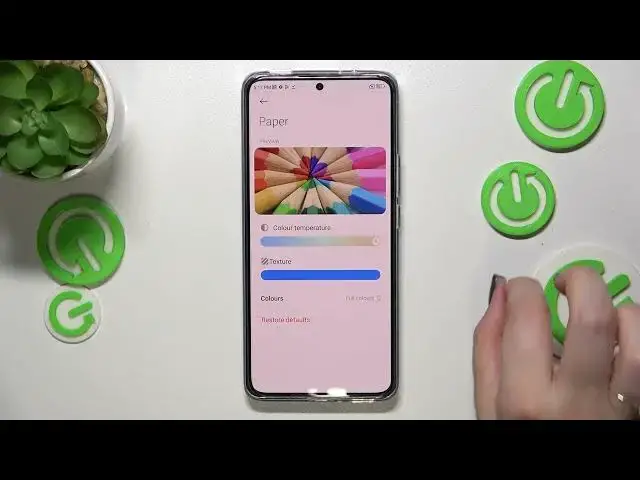0:00
Hi everyone, in front of me I've got Xiaomi 12T and let me share with you
0:04
how to enable the nightlight or eye comfort mode. So first of all I'll show you the customization of this mode and after
0:14
that much faster access to it. So let's begin with opening the settings. Here we
0:20
have to scroll down to find the display option and now scroll down to find the
0:27
the READY mode which is right here. So let's tap on the READY mode and before
0:32
we will be able to to customize it we have to turn it on. So let's tap on the
0:37
switcher at the very top and as you can see we've got two different modes and
0:40
we've got the classic and the paper one. So let's begin with the classic. Let's
0:45
tap on it. As you can see we've got this switcher thanks to which we can change
0:49
the intensity of that feature. Right now it is kind of neutral I would say by
0:55
going to the left we can make it cooler but there is not a lot of difference at
1:01
least for me. And by going to the right we can make it warmer and right now you
1:06
can actually see the changes that the screen is kind of yellowish and thanks
1:12
to this it will be easier for you to look at the screen at the dim light and
1:16
it will filter the blue light. So of course you can set it just like you want
1:21
to, you can check how it will look like on the preview so how the colors will be affected and basically this is the customization of the classic one and
1:29
here we've got the paper one. So after tapping on it I'm not really sure if you
1:33
can see the difference instead of the colors of course but in the paper one
1:38
your device will add that kind of paper texture to the background. I'll try to
1:44
show you the difference so let's enter the paper section. Alright and again we
1:52
can change the color temperature I will make it in the warmest and here we've
1:57
got the texture so by going to the right we can make it so sharp and I'm not
2:02
really sure if you can see it right now but trust me in real life you can see
2:05
this paper texture applied. Here you've got also the colors so you can decide
2:10
if you want to use full colors which are currently applied, the light colors which
2:15
are as you can see on this preview a little bit dull or washed out or you can
2:20
display monochromatic colors so everything will be in black, white and gray colors. Of course up to you I think I will stick with full colors so
2:31
basically this is the customization of the paper option it's up to you which
2:35
mode you prefer I will leave the paper one. What's more about the customization
2:40
you can schedule that feature so let's tap on this switcher here and as you can
2:45
see you can pick the good night's read which simply means that your device will automatically decide when the sunset and sunrise are. They are probably
2:55
location-based I believe or you can custom the period so you can turn it on
3:00
or off according to the hour you will set. So let me pick for example
3:07
like 4 p.m. or 5 p.m. tap on OK and as you can see and the screen immediately
3:14
changes the colors it is of course because we are between the start and the
3:18
end time. It's of course up to you I think I will stick with let's say the
3:22
manual option and I've promised that I will show you a much faster access to
3:27
those options so basically all you have to do is to simply unroll the top bar
3:31
and just find this icon the ready mode so currently it is turned on if you
3:39
want to turn it off just tap on it and as you can see the screen will immediately get back to its normal state if for some reason you don't have this
3:48
icon here no worries tap on this edit icon right here and you will be
3:53
transferred to the list of icons which you can apply. So basically that's
3:59
all this is how to enable the ready mode in your Xiaomi 12T. Thank you so much
4:04
for watching I hope that this video was helpful and if it was please hit the
4:08
subscribe button and hit and leave the thumbs up