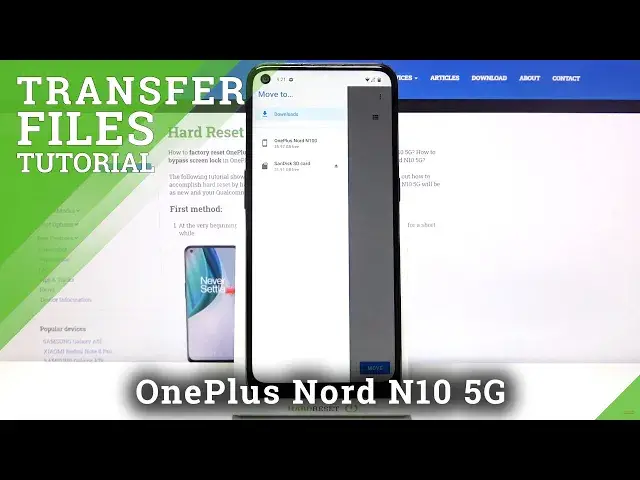0:00
Hi, in front of me I have OnePlus Nord N10 5G and I'm gonna show you how to transfer
0:10
the files from the internal storage to SD card on this device
0:15
First we need to open the file manager. To do it, swipe upwards on the screen to open the app menu and here we have two file managers
0:23
We have files and file manager. First let's open files. Now let's find the files we want to move, for example let's open this menu by tapping
0:35
the icon in the top left corner and select images, then camera folder and here we have
0:41
two images. We can move them to the SD card. First we need to select them, so let's press and hold on one to enter the selecting mode
0:50
As you can see one is already selected and we can tap on another one to select it also
0:54
or we can just tap on it again to unselect it. I'm gonna select both, then tap on the more options icon in the top right corner, right
1:01
here, select move to. Now I'm gonna open the menu again by tapping the icon in the top left corner, tap on SD
1:12
card, find the folder I want to move the files into. You can also create a new one by tapping on more options icon and tapping on new folder
1:22
Then I'm gonna select pictures and tap move to move my files
1:32
And right here we have notification, moving files and it's complete. Now when we go to SD card, pictures, here we have our files
1:46
You can also move the files back into internal storage. To do it select them, tap on more options icon, tap on move to
1:59
Now when you open the menu you won't see the internal storage
2:03
You need to tap on more options icon right here, select option called show internal storage
2:10
then open the menu again and the internal storage will be visible now
2:15
Tap on it, find the folder, for example DCIM, camera and move our files back right here
2:26
And now when we go to images, camera, here we have our files
2:30
Now let's do the same for the file manager, so let's close the files, open the file manager
2:41
Here let's find our files, so let's go to storage, internal storage, DCIM, camera and
2:48
here we have our two images. To move them to SD card select again one or multiple, then tap on the more options icon
3:00
If you want to move them, not copy them, select cut, then select SD card, find the folder
3:08
you want to move the files into, for example pictures and then tap paste right here at the top
3:15
Like this. And if you want to move them back into internal storage, select them, open the more options
3:25
select cut, select internal storage, DCIM folder, camera and paste them back here
3:36
And that's how you transfer the files from the internal storage to SD card and other way around on this device
3:43
Thank you for watching, if you found this video helpful, please consider subscribing to our channel
3:48
and leaving a like on the video