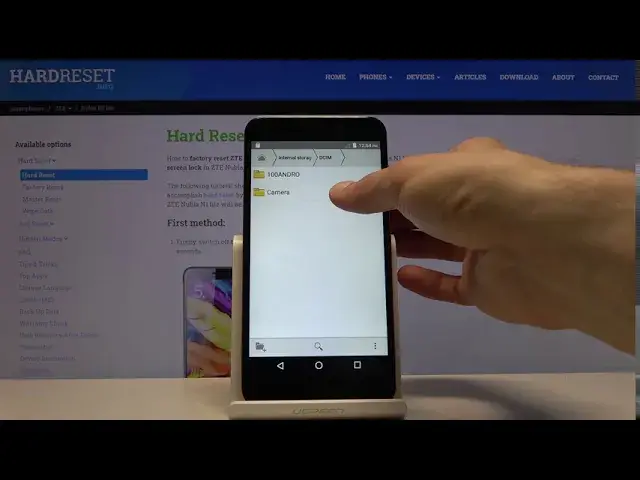0:00
Welcome, I'm from the museum Nubia and I'm one light and today I will show you how to
0:07
transfer files from your device to an SD card and vice versa
0:11
So to get started let's open up the files app which we can find right here, file manager
0:17
yellow folder and from here I'm going to choose where the storage
0:23
So we have the internal which is the phone itself and then the SD card. Now your files that you are looking for might be on either one so as an example photos
0:32
videos that you have captured with the device. If you have inserted a card and chose to save on it then they will be in the SD card and
0:40
if you chose to not save default to the SD card then they will be right here
0:46
And as a brief overview, photos, videos that you capture will be always in the DCIM folder
0:51
as you can see right here. Screenshots that you captured will be in the pictures
0:57
Downloads folder right here will have anything that you have downloaded either through web
1:02
browser, email, anything like that will always be located in here and that includes all sorts
1:08
of files. Then you have music, movies, podcasts, ringtones. These folders usually contain stuff that you would place there yourself so you probably
1:18
know that it's in there. No point really specifying more on this and rest is just system folders
1:27
So from here let's find our files that we want to move which as an example I'm going
1:32
to be using the couple photos that I have captured for this purpose right here. And you want to number one select them and you do it simply by just holding one file
1:40
and it becomes selected with this blue lighting and from here you can just tap on additional
1:46
ones to select them additionally. You can also select all, I believe, let's see if there is, actually it doesn't look
1:56
like there is option to another it is select all. So that's to select everything in this folder and there would be more, well it would select
2:04
more or you can also just simply select the entire folder and all of its content which
2:09
is probably the most, the best way to do it keeping everything organized
2:15
And the same premise, hold it till it gets selected and then at the bottom in both cases
2:19
you will have always the same options once you select it. So you have copy, cut and delete
2:28
So if you want to move it choose either copy or cut
2:32
Cut will remove it from where it is and move it to a new location while copy will just create additional set of the same files
2:38
I'm going to go with cut which is the paper with scissors right here icon. If you want to copy it's going to be this right here, the two papers
2:47
So from here we're going to allow this and now it's cut as you can see it's a little
2:51
bit grayish compared to the other folder. So what you want to do now is simply navigate to the location that you want to paste it in
2:59
So because this file is originated from the internal storage I'm going to go to the SD
3:05
card and I guess I'm just going to drop it right in here. Now to paste it you have this clipboard icon right here
3:12
Tap on it, start spacing and there we go. You can see that now there is a camera folder and in it there are four photos that I had
3:25
Because I cut it from the previous location if I go back you will see that now this folder
3:31
is empty. Now the phone default creates a new folder here so if you were to even delete this one
3:37
it will always create a new one that's why you can see that there is still the camera folder
3:42
But this process basically applies to any kind of file to the same method of moving
3:50
or copying it. So if you found this video helpful don't forget to hit like, subscribe and thanks for watching