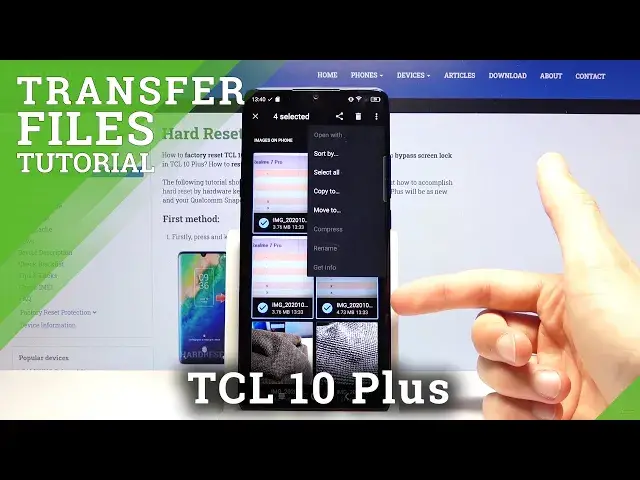0:00
Welcome, my name is ATCL10PLUS and today I'll show you how to move your files from a phone
0:11
to an SD card and vice versa. And to get started, we'll need to open up the files app located in the Google folder
0:17
right over here. And from here, stop on the three bars right here, and you want to navigate to wherever
0:25
your files will be located. So if that's images, videos, audio are downloaded, open up the respectable folder
0:31
I'm going to go to images. That's basically where my files are
0:35
You can see once you choose it, it will give you either selfie or the camera
0:41
So choose whichever one you want. That is at least for me. That's kind of what I want to move
0:46
And to select the files, you will need to hold it. So you see, once you hold it for about two seconds, it gets selected and then you can
0:52
tap on additional ones to select more. So whichever way, once you select all of them, from here, tap on the three bars and select
1:02
if you want to either move it or copy it too. If you choose to copy, it will create additional set of the same files while keeping the originals
1:10
where they are right now, while move will completely remove the originals where they
1:15
are right now and move them to a new location. So I'm going to go with move
1:19
And once you select to move, if you want to move it somewhere else on your phone, then
1:24
simply tap on the three bars again and I guess back out
1:28
Nope, that seems to actually do not what I wanted. So let's try that again
1:33
Move can seem to actually go back for some reason. Okay, so apparently we're limited only to moving it to an SD card here, which is a little
1:46
bit weird. But tap on the three bars, go to SD card and in here it gives you a folder structure like
1:52
we should see on our phone, but for some reason we have no access to it
1:56
So in here you can navigate to whatever folder you want. I can keep it organized by going to the camera, selecting move, and as you can see, files
2:05
disappeared from here. And now if we go to SD card, DCIM, the photos are in here
2:12
Now we're kind of limited to what we can select based on the fact that we can only on our
2:16
phone navigate through four different folders. So download it, audio, video and images, but hopefully your files are in one of those
2:25
And basically the same process works for any kind of file, that'd be image, videos, whatever
2:32
else, documents, the process will be the exact same. So if you found this very helpful, don't forget to hit like, subscribe and thanks for watching