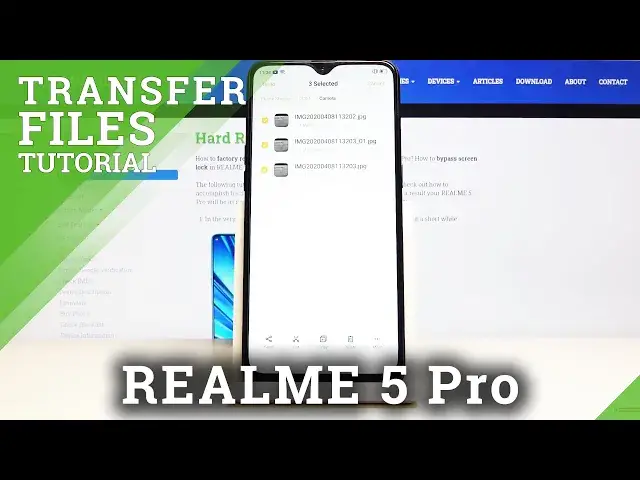0:00
Welcome, I'm Ferdinand Mize, Realme 5 Pro, and today I will show you how to transfer
0:10
files from the device to an SD card and vice versa. So to get started, let's open up the file manager app
0:18
It's right here, this blue folder. Tap on it. And at the bottom you should see your two storages, so you have the phone and SD card
0:27
Let's go to the phone storage. And here you can see a couple of the main folders that you can find your files in
0:33
DCIM usually has all your pictures and videos that you have captured with this device
0:39
And music, or movies and music have, well, the music and movies as long as you have placed
0:44
them yourself. I'm not really sure what kind of program would place it in there themselves
0:51
Maybe Google Music, when you download it, to go offline would place it, but I haven't
0:58
tried it, so I'm not sure. Then you have the pictures folder, which normally contains a screenshot, but I think on this
1:06
device the screenshots are also saved to the DCIM. If you can't find your screenshots in the DCIM, you can find them in the pictures
1:15
Now if you go to all files, you will also see the downloads folder, which will contain
1:20
any files that you have downloaded using this device. So that could be either from like your browser, emails, they will be located in the downloads
1:28
folder right here. So let's go on to the DCIM because that's where I have prepared a couple of photos that
1:35
I will use as an example, as you can see right here
1:39
So number one, you want to select the files that you wish to move, and you do that by
1:44
simply holding the file till it gets checked like this, and then you can simply tap on
1:49
the add ones to add them on. Now you can also select all of them at the same time, as you can see not all of them
1:57
are selected, or for instance one, you have this select all button right here, you just
2:02
tap on it and all of them get selected at once. So that is one way you could select the files that you wish to move, so you can basically
2:10
pick ones or select all, or you can also go back, and as you can see this is the camera
2:17
folder where the three pictures are, and you can just also select the folder itself and
2:22
move it along with all of its content. Whichever way you do it, it makes no difference, it's just more a matter of preference
2:32
So once you have selected the file that you, or whatever that is that you wish to move
2:37
you will have two options, so either cut or copy. Now both of them do the job but do it a little bit differently, so copy will basically create
2:47
another set of the same files in the location of your choice, while cut will completely
2:53
remove them from where they are and move them to the new location of your choice
2:58
I'm gonna choose cut for this purpose, and once you tap on cut, you want to go back to
3:03
where you wish to move them, so mine are on the phone storage, so I'm gonna move them
3:09
to the SD card, and I could move them to also the DCIM folder to keep it organized, but
3:15
as you can see there are already files in here so I'm gonna actually drop it right here
3:20
so there is some difference, so let's just paste it right here, you have the button to paste
3:25
Tap on that and you're finished basically. As you can see now there is a camera folder with three photos in there, so those are the
3:35
three photos, and there's the DCIM folder with the four other photos that I had already
3:40
on here, and if we go back to the phone storage, DCIM, you can see that there is nothing in
3:45
here anymore, that's because I have chosen to cut it from here
3:50
So that is how you remove any kind of file, and if you found this video helpful, don't
3:54
forget to hit like, subscribe, and thanks for watching