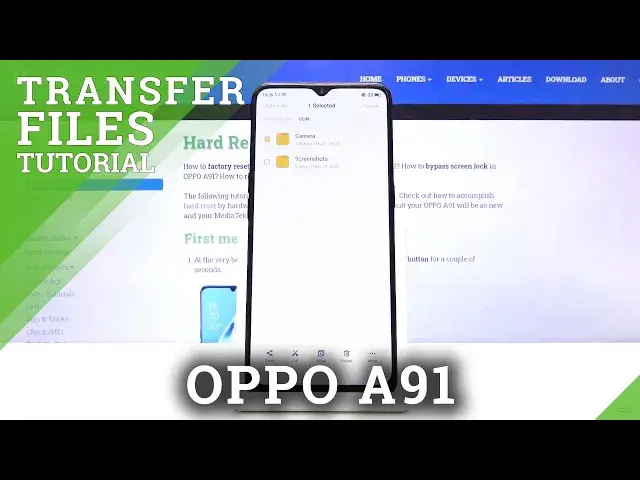0:00
Welcome, in front of me is a Oppo A91 and today I will show you how to transfer files
0:12
from your phone to an SD card and vice versa. So to get started let's open up our file manager app which is this yellow folder right here
0:23
And from here you should see the two storages at the bottom so you have the phone storage and SD card
0:28
Now I'm gonna go to the phone storage and from here let's go to all files
0:36
Actually it doesn't really matter here I have everything that I need anyway. So basically you can see almost every folder apart from the downloads one
0:44
Maybe it will show up if you actually download something, I'm not sure
0:48
But DCIM folder will contain any kind of image that you have captured with the device
0:54
So that will be photos, videos, pictures will contain just screenshots. Then music and movies usually contain stuff that you put in there yourself
1:03
And like I said there is also a downloads folder if you go to all the files and start
1:07
up just like the most common ones. And downloads folder will contain any kind of file that you have downloaded through either
1:13
web browser, gmail, stuff like that. Whenever you download anything it will be in the downloads folder
1:20
So once you know where everything is you wanna find your files which for me I'm gonna
1:25
go with the camera and I have couple of photos that I just took of the screen right here
1:31
And that's what I'm gonna use as an example to move them
1:34
So once you find your files like I just did you wanna hold it and as you can see when
1:39
you hold the first one it gets selected and then you can simply tap on additional ones to add them on
1:45
Now if you have an entire folder full of photos so we're talking about more than you want
1:50
to tap on then you can either tap on here to select all
1:57
Hopefully that's visible on the camera it looks really bright and kinda not clear
2:02
But you have right here in the corner select all. Like I just did there we go select all
2:12
Or you can go back to the folder itself right here so you have camera and you can see four
2:17
items in it. So we have four photos and instead of selecting the photos itself you can select the folder
2:25
and that will include everything that is inside of this folder. So once you have it selected whichever way you prefer what you wanna do is choose one
2:34
of the two options cut or copy. And now cut will remove it completely from where it is right now and move it to a new
2:41
location of your choice while copy will just create a copy of the file while keeping the
2:46
original where it is right now. So I'm gonna go with cut and from here we just wanna go back to wherever you wanna move
2:54
it to so I'm gonna go back and I'm going to add an SD card as you've just seen so I'm
3:00
on SD and I could drop it also in the DCIM folder that exists on the SD card but just
3:08
so it's different I'm gonna drop it right here on the SD card in the middle of it
3:13
So paste. And there we go you can see that there is a new folder up here, appeared on here called
3:20
camera and if I go in here there's the four photos. And if I were to go back to the storage and DCIM you will see that there is only screenshots
3:30
folder which also looks like screenshots are located in the DCIM instead of the pictures
3:36
But yeah that is basically how you remove any kind of file and if you found this video helpful don't forget to hit like, subscribe and thanks for watching