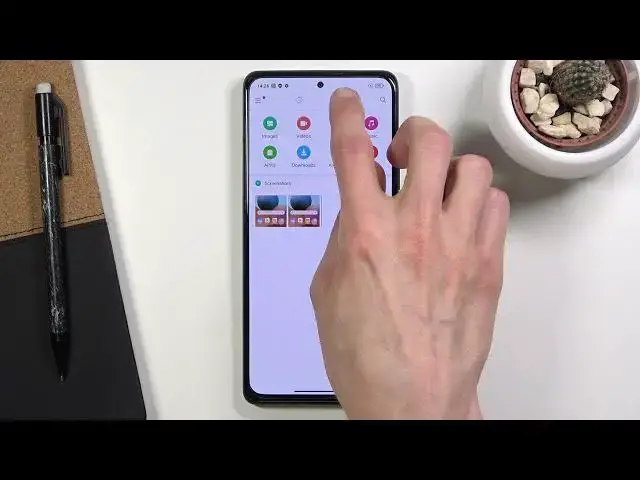0:00
Welcome, I'm Fredomix, a Redmi Note 10 Pro and today I'll show you how to transfer files
0:12
from your phone to an SD card or vice versa. And to get started, you will want to open up the file manager application, which is
0:20
right here for me. Once you open that up, let's agree and continue and allow access to storage
0:29
And from here you want to go to the folder category, as you can see
0:34
And by default, we'll stick to the internal shared storage, which is the storage of the
0:38
device itself, but you can also tap on the tiny little arrow and access the SD card from here
0:44
Anyway, as you can see, we have a bunch of different folders right here, but being honest
0:52
there's only like two or three folders that are important for the majority of us
0:55
So those would be the folders that the phone saves to by itself
1:01
And that is DCIM, which will contain screenshots, pictures, videos, screen recordings, anything
1:08
that have captured with the device. That's going to get saved to here
1:13
Then if we go into downloads folder, this folder will contain, well, obviously anything
1:17
that you've downloaded through either web browser or emails or whatever you have downloaded
1:21
it will go to here. And honestly, that's about it. Usually there's also a pictures folder, but because screenshots are being saved to DCIM
1:32
folder, it will be empty. Now I'll also go to the SD card, so you can see that SD card has virtually the same folder
1:43
structure as the internal storage, with the difference of, for instance, DCIM folder being
1:49
completely empty because the device didn't save anything to it. So anyway, let's find our files, which I'm going to be using screenshots as an example
1:59
I have a couple right here. So once you find your files, what you want to do is select them
2:04
And if you have the file itself, what you can do is simply tap on that little circle
2:09
and this will automatically select it. You can also select more than one
2:14
You can also select the entire folder. So if I go back, as you can see, there's the folder along with five screenshots in it
2:22
So as you can see, there is no circle right here to select. So to select a folder, what you want to do is simply hold it
2:30
And this will do the same thing. Now once you have your files selected, however way you want to select them, you have two options
2:38
You can either move them, which is right here, option, or by tapping more, you have also
2:42
option to copy them. If you choose to copy, you will create duplicate files
2:46
So one will stay where it is right now and new ones will be added to a new location
2:51
While move will completely cut them from where they are right now and move them to a new location
2:55
So I'm going to go with move. And once you select one of the two options, it will bring up this panel right here so
3:02
you can move them somewhere else on the internal storage or move them to a completely different
3:06
storage like a SD card, which is what I'm going to stick with
3:10
And from here, either navigate to a folder that you want to drop those files to, or you
3:16
can just move it straight to here. So I'm going to drop it right here and there we go
3:23
So as you can see, there's the screenshots folder now at the bottom, along with the five
3:28
screenshots that were inside of it. And if I were to go back to the internal storage, the DCIM folder, as you can see, it is now empty
3:40
So that being said, this is how you could move any kind of file from one location to another
3:45
I hope you found this very helpful. Don't forget to hit like, subscribe, and thanks for watching