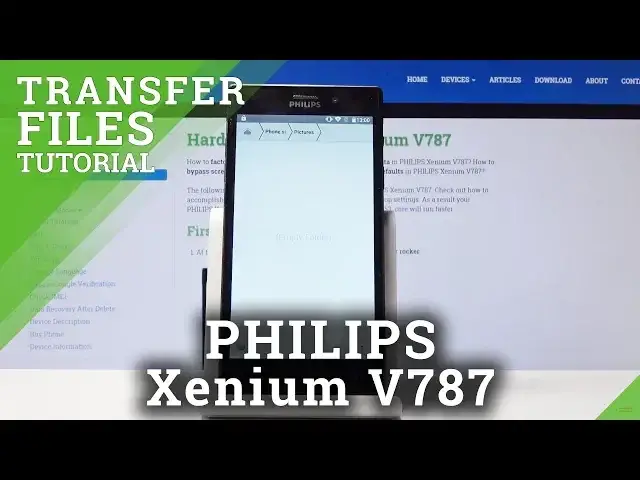0:00
Welcome, my name is Philips Examium V787 and today I will show you how to transfer photos
0:10
videos or any kind of other file from the phone to SD card or vice versa
0:16
So to get started you want to open up the files manager app, so it's on the next page
0:20
at least for me, and it's the icon that looks like a folder. So you can see it, file manager, tap on it, and once you open it you will have the two
0:28
options, so your phone storage and the SD card that is in service to the device
0:33
So actually let me first have a file to transfer, so I'm just gonna take a quick photo that
0:38
we'll use as an example of transferring something. Snap it away, you can see that it's there
0:44
Cool, now let's go back to the app. And now, by default, at least for me, the photos will be saved on the internal storage
0:52
that's how it's set. And if you didn't have a SD card before in the device and you haven't changed the settings
0:56
to save on the SD card, you will have basically the same way
1:00
So once you tap on the phone, you will have a bunch of folders, just don't worry, there
1:05
is only multiple folders, only like three folders where any kind of file can be found
1:10
that the device saves to. So number one, photos, videos that you take with the camera, will be under the DCIM folder
1:19
and you can see that that is exactly where the photo that I have taken is located
1:24
So you can see that this is the photo, and if you go back, you also have the downloads
1:29
folder, that's where you find files that you have downloaded from Chrome and other, for
1:34
instance, emails and stuff like that, they will be all saved into this
1:37
And that includes downloaded pictures, videos, Word documents, whatever it is, it will be
1:44
all here. And another place where you can find, well, I guess only photos, is the pictures
1:52
Now here you will find just the screenshots that you have captured with the device
1:56
So in the photos, you will have a screenshot folder, and all the screenshots will be located
2:00
in it. So going back to transferring, once you find whatever it is that you want to move, which
2:08
for me is this picture, which I have already shown, all you need to do is just hold your
2:13
finger over it, it gets selected in blue, and you have the options now on the bottom
2:18
so you can copy or cut it. Now it's personal preference, I guess, what you choose
2:23
Copy will just create an additional file like this, and you can put it wherever you like
2:28
so either in a different location on the phone or on the SD card while keeping the original
2:34
one where it is right now, while cut will just completely remove it from where it is
2:38
right now and move it to a designated location of your choice
2:43
So going back to it, once you select the file, if you have multiple, you can just, once you
2:48
select this first one by holding it, you can later on just tap on the additional one
2:52
you don't need to hold them all, you just need to tap it, and if you have just entire
2:56
folder that you want to move, you can actually just select the entire folder itself, simple
3:02
like that, and here I can actually add another one just by tapping, like so
3:06
I'll just keep the entire folder, and I'm gonna choose the cut, which is the scissor
3:12
ones, if you want to copy it's basically like two pages that you have right here, I'll just
3:17
choose cut, and now, once you tap on it, you will see that the folder became a little
3:22
bit more transparent, or maybe not the best word to use, but it's a little bit different
3:27
than the one above it. So once you selected the option that you want to use, you can now navigate to where you
3:33
want to copy or move it to, and I'm gonna move it to SD card, so somewhere right here
3:39
that's just the main page of the SD card, and if you want to add a folder that you want
3:47
to move the files to, you can always tap on right here to create one, a new folder, name
3:53
it whatever you like, so I can, for instance, name it DCIM, considering if photos will be
4:02
saved on this, it will create it anyway, and here, once I go into the folder, I can just
4:07
paste this up on the clipboard right here, which is paste, and you can see that there
4:12
is the photo, still the same photo as previously, but because I chose to cut it, it will not
4:20
be on the phone itself anymore, so if I go here, and under DCIM, and camera, you can
4:25
see that it is empty now. So that is how you would copy photos and videos, and the same process goes for basically any
4:35
file, it doesn't need to be a photo or video exclusively, it can be anything else
4:39
So yeah. Now, if you found this video helpful, don't forget to hit like, subscribe, and thanks