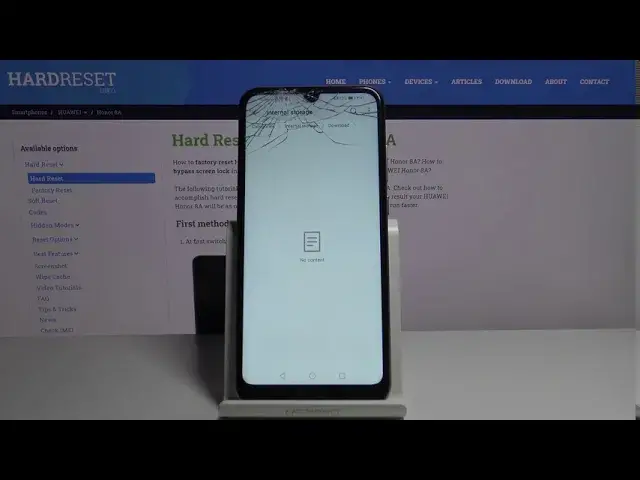0:00
Welcome, my name is Honor 8A and today I will show you how to transfer files from the device
0:11
to an SD card or vice versa. And to get started you want to open up the files app which is this yellow folder
0:19
From here you will see at the bottom the two storages, so you have the internal and the
0:24
memory card. So let's go to the internal storage, that's usually where photos and all the data is located at
0:33
And in the DCIM you will always find your photos. So photos, videos that were captured with the device itself will be in the DCIM
0:44
Now this folder also can exist on the SD card assuming the device is saving by default to
0:49
it if you chose to. And also you have the pictures folder which usually contains screenshots as you can see
0:57
right here. And then you have the downloads folders right here. And in this folder you will find all the files that you have downloaded through your web
1:07
browser or just email, stuff like that, whatever you have downloaded will be in here
1:13
And then additional folders like ringtones, podcasts, movies, music, usually will have
1:17
files that you have placed yourself so you probably will know about it
1:22
Now from here find your files that you want to transfer, which I'm going to use the photos
1:27
that I have captured for this purpose right here, and you want to select them
1:31
So you select them by holding 1, you can see that it adds these boxes and now you can simply
1:37
tap on the additional files to select multiple. Now you can also tap right here to select all if you have an entire folder full of them
1:47
So you tap on it and it will select all of them
1:50
Or you can also make it a little bit easier and simply select the entire folder which
1:54
contains all the files in it. So all the 5 photos that were in there plus the other empty folder, that will be all the
2:02
6 items that will be either copied or moved. But whichever way you choose it's completely up to you, whichever basically suits you better
2:11
And once it's selected you have the two options, copy or move. Copy will create an additional set of the same files while move will remove it from
2:18
where it is right now and move it to a new location. So select which one you want
2:22
I'm going to go with move. And now you have the two options, you have move and new folder
2:30
Move meaning to basically transfer to this location where you are right now
2:34
So we're going to locate to a different location. I'm going to go back to here where I have memory card as an option and I can for instance
2:42
create a new folder. I don't need to, it's just completely up to me
2:47
So once you create one or if you don't want to, you can just move it to right here
2:53
So from here, if you're in the location that you wish to move it, tap on move, it will
2:57
begin and there we go. So we have the camera along with all of its content in the YTT random name folder that
3:05
I have created. And the same process applies to any kind of other file, you will move it the same exact way
3:13
So if you found this video helpful, don't forget to hit like, subscribe and thanks for watching