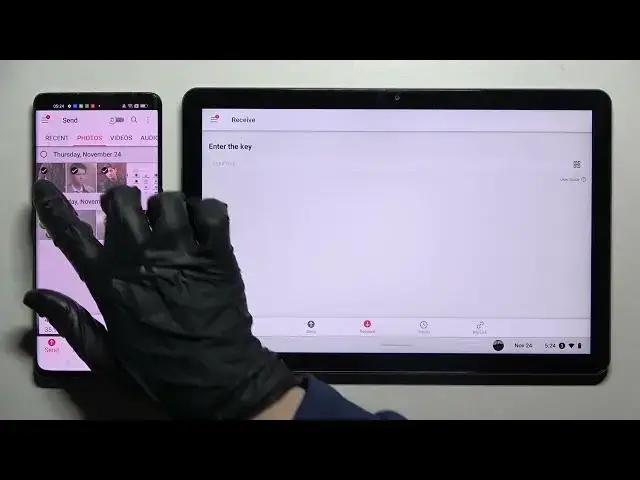
How to Transfer Files from an Android Device to Lenovo IdeaPad Duet Chromebook – Send Anywhere App
Mar 26, 2024
Hi there! Have you ever been wondering how you can transfer files from some Android smartphone to your Lenovo IdeaPad Duet Chromebook? If you've been, then you should check out our new video! In today's video we're going to show you how you can transfer files from any Android device to your Lenovo IdeaPad Duet Chromebook just in a couple of simple steps. You can easily transfer different kinds of files, media or data from some Android smartphone to your Lenovo IdeaPad Duet Chromebook just by installing one certain app on both devices. So if you wish to learn how you can transfer files on your Lenovo IdeaPad Duet Chromebook, all you need to do is just watch this short video to the end, follow the instructions provided by our specialist and try to perform this operation yourself on your Lenovo IdeaPad Duet Chromebook. If you find this tutorial useful, don’t forget to hit that like button, leave a comment and subscribe to our channel. Thanks for watching our video!
How to use the send anywhere app on Android phone? How to transfer files instant-on Lenovo IdeaPad Duet Chromebook? How to move Android data to Lenovo IdeaPad Duet Chromebook? How to share data between Android and Lenovo IdeaPad Duet Chromebook? How to send data from Android to Lenovo IdeaPad Duet Chromebook? How to share Android files to Lenovo IdeaPad Duet Chromebook? How to transfer data to Lenovo IdeaPad Duet Chromebook without network access? How to transfer data to a specific device?
#TransferFiles #SendAnywhere #LenovoIdeaPadDuetChromebook
Follow us on Instagram ► https://www.instagram.com/hardreset.info
Like us on Facebook ► https://www.facebook.com/hardresetinfo/
Tweet us on Twitter ► https://twitter.com/HardResetI
Support us on TikTok ► https://www.tiktok.com/@hardreset.info
Use Reset Guides for many popular Apps ► https://www.hardreset.info/apps/apps/
Show More Show Less #File Sharing & Hosting
#Photo & Image Sharing
#Video Sharing

