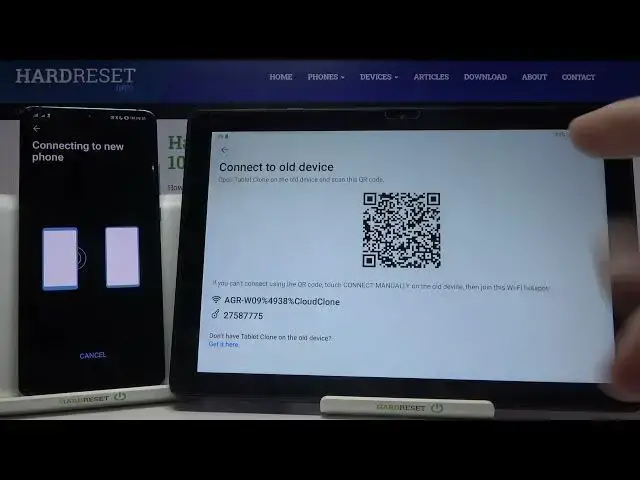0:00
Welcome. If you want to transfer data from Android device to your Huawei MatePad T10
0:12
at first you have to get the application to transfer data. So on the tablet it's called
0:19
the Tablet Clone, but on the smartphones it will be Phone Clone, right? So let's enter
0:24
this application on our tablet. And here we have to go for the Phone Clone application
0:37
So we have to get this app. It's from Huawei company, it's official application from Huawei
0:45
So if you download this application, we have to open it also on our second device. Then
0:50
accept all the permissions. And here we have to select that this is the old phone and from
0:54
this one we are going to send data. And on this one we have to click this is the new device and
1:07
here we will receive data. And the same we have to accept all the permissions. Right now we have to
1:15
select all device type, so it's Huawei. And then we can scan QR code to connect. But also we have
1:22
here a password that we can manually input right here. If you have any problem with your camera
1:28
and you cannot scan the code. But if your camera is working, I can recommend you to scan this code
1:34
it's much faster. And right now as you can see connection is successful. So if you want to
1:40
transfer all data, you have to leave it like that, all these stickers
1:50
And then click transfer because everything is selected. But if you want to change something
1:55
you have to click right here. And after that, for example, we can send maybe only
2:05
maybe only some stuff from the gallery or some documents. So we can pick what you want exactly
2:13
I think that we can try to enter for the gallery. Okay, we cannot. So never mind, let's skip this one. Let's transfer maybe a few apps
2:26
We can transfer Facebook, Instagram, Google Maps. And the last one we can try to transfer messenger
2:37
and maybe the Among Us game. Then click OK, tap transfer, input your card delay method
2:44
And right now we have to wait. So basically, if you want to send
2:56
any other data, you have to just simply select like I did with the apps
3:07
So as you can see, it's finished on the second Android device. And right now we are waiting for
3:11
our tablet MatePad T10. Okay, as you can see, the transfer is complete. So right now we can check
3:26
if these apps are going to work. So as you can see here, we get all the apps that we sent
3:31
So we get Among Us, Facebook, Instagram, Google Maps and the messenger
3:35
Let's try to open Google Maps, for example. And as you can see, Google Maps
3:42
application work on this MatePad. And let's try to open Instagram. It's also working, we can log into our account. I'm just really, you know
3:56
I don't know. What about the Among Us game? Is it going to work? Yeah, it's working also
4:06
So as you can see, that's how we can transfer data between Android device and Huawei MatePad
4:11
T10. Thank you guys for watching. Leave thumbs ups, comments and subscribe to our channel