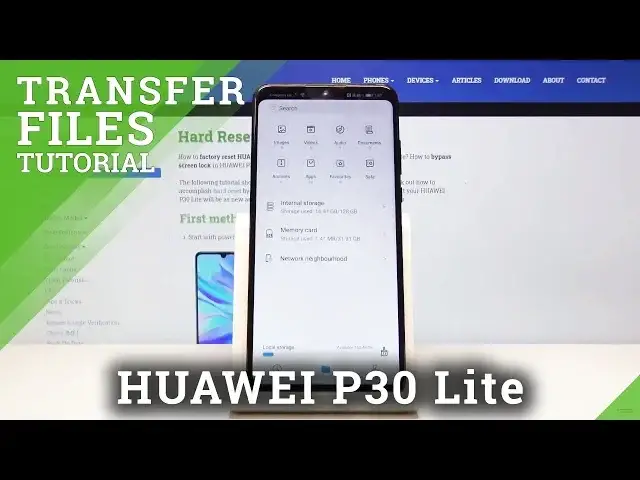0:00
Welcome, my phone is a Huawei P30 Lite and today I will show you how to transfer files
0:13
from your device to an SD card or vice versa. So to get started you will want to open up the files app, it's this yellow folder and
0:23
from here navigate into the categories folder basically so you have the toggles on the bottom
0:29
and from here you will have the two different storages visible so you have the internal
0:35
which is the storage of your device and then the memory card which is well obviously the
0:39
memory card and from here if you're planning to transfer photos, videos, stuff that you
0:45
have captured with the device itself they will be always located under the DCIM folder
0:51
Now the tricky thing is these folders can be either on your SD card or also on the internal
0:56
storage depending on if you have chosen to automatically save to your SD card and choose
1:01
that as a default storage device so if you have then the same folder will be present
1:07
on your SD card and if I go here it's not so I know that everything is here
1:16
So as you can see a plethora of different folders like I said the DCIM has the photos
1:21
videos that you have captured with the device and there is several that I have captured just as a purpose for this video so I have something to transfer but also you have a
1:30
downloads folder somewhere there we go it's empty for me but normally it would contain
1:37
files that you have downloaded on the device through Google or your browser, Gmail, whatever
1:42
it is however you have downloaded it using whatever app it will be in here and then you
1:49
have music, movies, stuff like that usually files that are appraised by the users so if you did
1:55
you probably know that it's in there and last thing that is placed automatically is the pictures
2:00
and in here you will find the screenshots as you can see they are present here
2:04
So now to get started with the moving of these files I'm gonna go here where I have my files
2:16
and you want to start off by selecting the files that you wish to move now if it's just a couple
2:21
of them you can simply hold it like so and it becomes selected as you can see right here and
2:26
then simply tap on additional ones to add more but if you have an entire folder full of photos
2:33
you can either do it all two ways you can tap right here to select all of them that will select
2:40
everything for me at least in the camera folder or you can actually go back to the folder itself
2:48
and instead of selecting the files you can select a folder along with all of its content so once
2:55
you have selected what whatever it is that you wish to you will then have two options copy or
3:00
move now copy will just create additional set of the same files and in your location while move
3:05
will completely remove them from where they are right now and move them to a new designated
3:10
location so select whichever one suits your need I'm gonna select move and from here all you need
3:18
to do is go back so I'm gonna go back over here and because I'm moving the files from the internal
3:27
storage so the storage of the device and I'm gonna move it to the SD card so once you're tap on the
3:34
SD card then you will have all of its content right here visible so I only have two folders
3:40
as you can see I can either place the camera folder right here or I could also create a new
3:47
folder by tapping in your folder right here call it whatever you want now I wanted to type test but
3:55
misclicked so as pressed now so once you create a folder you can go into it and then tap on move
4:05
which is the middle button and this will move all the files that you have selected into this
4:10
location so as you can see we're now in the trust folder and in here is the camera and all of its
4:22
photos that were in that folder and if I go back to the internal storage DCIM you can see that here
4:30
the folder is now completely empty because I chose to move the files and this is basically
4:36
how you would move any kind of file so just select it choose whatever you want to do and
4:42
go to the location that you wish to move it so if you found this very helpful don't forget to
4:47
hit like subscribe and thanks for watching