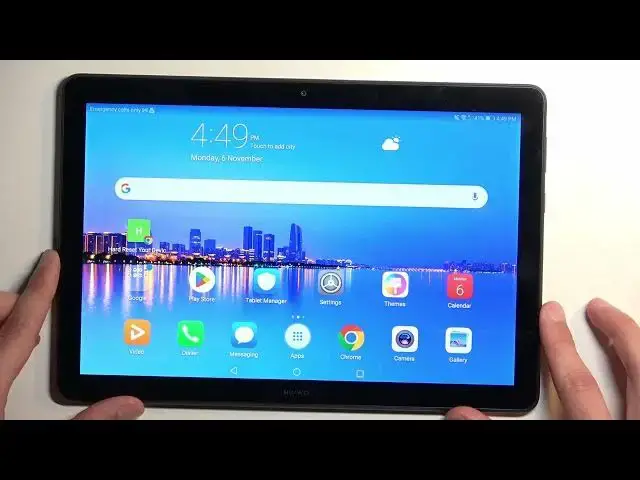0:00
Welcome. In front of me is a Huawei MediaPad T5
0:03
and today I'll show you how you can capture screenshot on this device
0:10
To get started, you want to open up content that you wish to capture. I'll be using home screen as an example for this, so it's already open and visible on my screen
0:20
Once your content is prepped, meaning visible on the display right now
0:23
you can then hold your power button and volume down at the same time
0:28
which will initiate the screen capture. You have a flash and a pop-up of your captured screenshot with a couple options which
0:37
are briefly visible. It disappears on its own, so let's capture another one just so I can go over
0:41
this. So we have share, edit and scroll. Scroll allows you to capture a scrollable screenshot
0:46
and content that can be scrolled down on. As an example, that would probably be not
0:53
the settings unless... let's see... nope, still not. So I guess the best option to
1:01
utilize this would be something like the web browser, where you can continuously scroll down
1:06
If you have something like Google Feed open or maybe some website open. So yeah, here we could utilize this, so because we can scroll down, we can then
1:24
capture a scrollable screenshot. Wait, scrollable screenshot not supported where? Oh, in landscape mode. Okay, well then let's flip it over to portrait and let's try it again
1:45
Okay, so you can see it's basically scrolling. You can stop it by pressing on the display
1:50
give it a second to think. I guess it's not going to flip right now. In any case, it shows us the captured screenshot
2:01
with again share, edit and delete options. So we're just going to close that up
2:09
Let's flip it. There we go. Now we can find all the captured screenshots in our gallery
2:16
application. So I'll open that up. Let's give it a moment. And here we have a bunch of different screenshots that I've captured
2:26
So here is the scrollable one. As you can see, it's pretty long. That's what she said
2:37
So there we go. So that's the scrollable screenshot. Now going back, we have the
2:43
couple that I captured in normal screenshots. So here's one and the second one. So there we go
2:51
Now, if you found this video helpful, don't forget to hit like, subscribe and thanks for watching