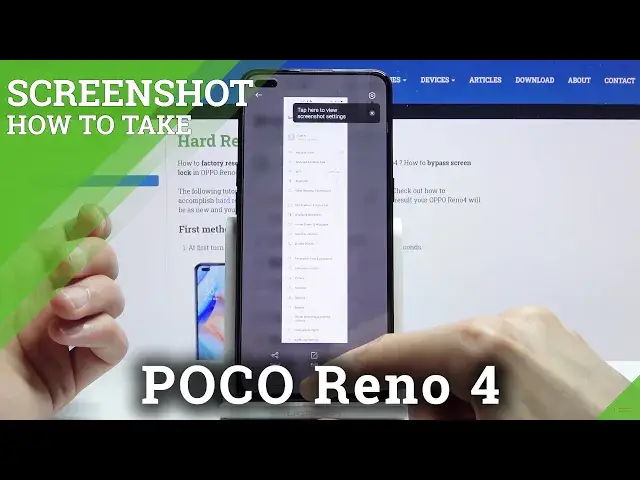0:00
Welcome, in front of me is the Oppo Reno4 and today I will show you how to capture a
0:11
screenshot on the device. So to get started, I'm going to open up settings so I have something to capture and all you
0:19
need to do is open anything that you want to capture. And once you have that open and visible, all you need to do is press power key and volume down
0:28
You will get the animation and there is the image of a screenshot that has just been captured
0:33
Now when that is visible, you can actually interact with it so you can swipe it up
0:38
Let me just get rid of this. So you can swipe it up I believe to make it scrollable as you can see and from here you
0:45
can manually scroll it or let it scroll on its own, it's just kind of slower
0:50
And it will stop if you don't interact with it, it will stop once it reaches the end or
0:55
when you touch it, it will just stop like so. Now you can scroll however far you want it and once you're right there where you want
1:02
to end it, click on done and that will overwrite the screenshot that we have taken with the
1:07
expanded one. So that is one way we can take a screenshot, or actually two ways, a scrollable one and
1:13
a normal one. And there is also a three finger shortcut which will, if you do it the first time, it
1:19
will give you a guide on how to use it. So you have the three finger swipe for a normal screenshot, then you have a three finger hold
1:26
and this will allow you to select a specific region of a screen and then also resize it
1:30
even further. And then three finger swipe all the way down and this will make a scrollable one
1:36
So just as a quick showcase, this is a normal one, hold three fingers, do you hear what
1:46
it is? Hold three fingers, as you can see it selects it and from here I can scroll it and then
1:51
grab the edges and basically minimize it even further. And the last one is a scrollable one, so hold again, scroll all the way down and this will
2:00
begin the scrolling function. So all of those images that I have captured can now be found in our gallery
2:09
So we can go into albums and screenshots and they are all right here
2:15
So this is the normal one, scrollable, normal, cropped. I believe this was supposed to be a scrollable one, but they just kind of didn't have anything
2:28
to scroll. So yeah, as you can see, these are all the ways you can capture a screenshot and if you
2:34
found this very helpful, don't forget to hit like, subscribe and thanks for watching