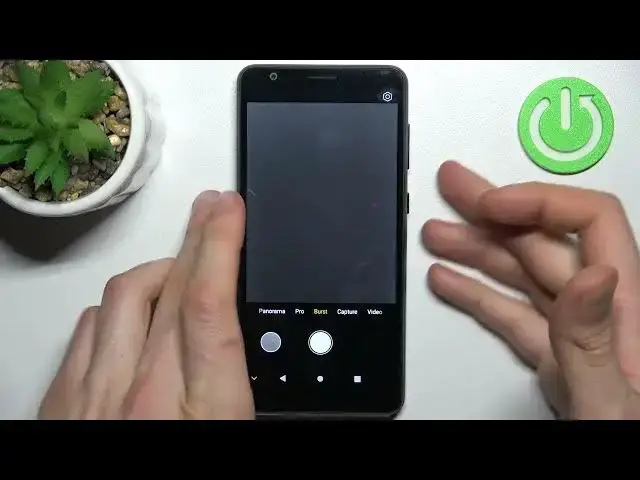
How to Take Burst Shot on ZTE Blade A31 - Make Burst Shot
Apr 5, 2024
Find out more info about ZTE Blade A31:
https://www.hardreset.info/devices/zte/zte-blade-a31/
If you are irritated by the fact that you sometimes missed a second to capture the perfect moment in your photo, then you should turn on the Burst Shot option. Thanks to this, you will be able to take several photos one after the other and increase the chances of taking a perfect photo. Go to the camera settings, then turn on the Burst mode, use the shutter button and take a series of photos. If you want to know more about the ZTE Blade A31, visit our YouTube channel.
How to take a burst shot in ZTE Blade A31? How to make a burst shot in ZTE Blade A31? How to manage burst shot in ZTE Blade A31? How to use burst shot in ZTE Blade A31? How to turn on burst shot in ZTE Blade A31? How to turn off burst shot in ZTE Blade A31? How to activate burst shot in ZTE Blade A31? How to take photos in a row in ZTE Blade A31?
#TakeBurstShot #BurstShot #ZTEBladeA31
Follow us on Instagram ► https://www.instagram.com/hardreset.info
Like us on Facebook ► https://www.facebook.com/hardresetinfo/
Tweet us on Twitter ► https://twitter.com/HardResetI
Support us on TikTok ► https://www.tiktok.com/@hardreset.info
Use Reset Guides for many popular Apps ► https://www.hardreset.info/apps/apps/
Show More Show Less 
