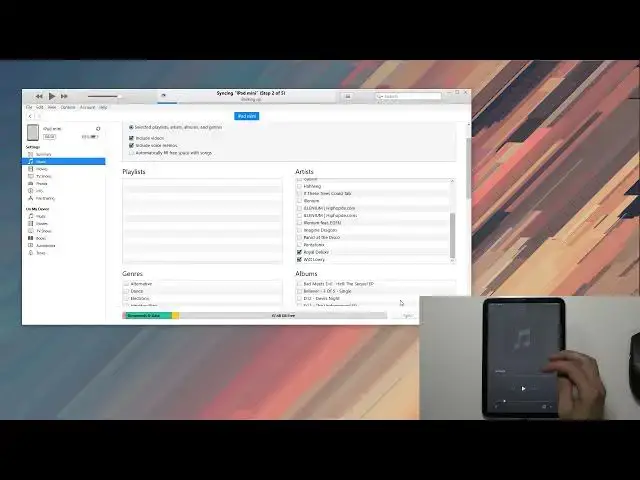0:00
Welcome. In front of me is an iPad Mini from 2021, and today I will show you how to sync your music to the device
0:15
So you can actually listen to it locally without any kind of internet connection
0:20
So anyway, to get started, there is a couple things that we'll need. Number one, it will be a computer that can be either Windows or Mac
0:26
number two you will need a cable now the iPad Mini uses a Type C cable
0:34
so keep that in mind it's a little bit different than what iPhones do and from there I'm going to
0:39
free plug in the cable to my computer there we'll also connect it and
0:49
okay there we go do you want to allow yes and trust. There we go
1:00
Give it a second and it should show up. Any moment now. There we go
1:11
Set up as new. It's started. Okay. So getting to it, if using Windows you need to get iTunes
1:19
which can be done using the Microsoft Store. That's, I believe, at the moment, the only place you can actually download it. Apple website doesn't
1:26
provide link to it anymore and if using a mac computer you don't need to actually download anything
1:33
everything you need is already pre-baked into the computer itself so all you need to do is open up
1:39
your music application on your computer it's literally called music so once you got that
1:46
my iTunes or music open and your device connected for some reason it's sinking
1:53
what's creating a backup. Now I'm just going to give it a couple of seconds
1:57
to finish up the backup. But anyway, I'm going to also start explaining
2:05
while this is bucking up. So if you go to the music, you have a sync music option
2:10
Now there two ways of syncing your music to the device One would be the automatic one where you get to either sync your entire library entire library refers to the library on on iTunes so everything that you have right here in your
2:25
library for me it's about 280 286 songs so that is one way you can do it by syncing the entire
2:34
library or if you go back here you have also select playlist artists albums and genres
2:41
so you could select each for instance artists that you want to sync to the tablet, you could select genres, albums, whatever it is
2:49
And later on, if you add any of those to your library on iTunes specifically that you have
2:55
already selected, so as an example, if I select Real Deluxe, right, as an artist, it will sync
3:00
that artist to the device. Now, that's not many, it's probably like two or three songs that I have of them
3:06
But once I add more songs to iTunes, it will automatically, when I plug in the device to my
3:11
computer to automatically transfer the new songs that are not here to the tablet, basically
3:17
fixing whatever I was missing from like the discrepancy between library and the iPod itself
3:24
So basically going to it, I would recommend you to start off with this option and just select each
3:31
artist that you want to transfer or songs or genres or all of the above
3:37
So you can select you can select artists, you can select genres as well
3:41
as artists and also albums. So whichever way you go about it
3:47
if you go with all three at the same time, you can also do playlists, although I don't have any playlist
3:52
so it's empty. You can do playlists and sync it up this way for the first time
3:58
And later on, if you add, for instance, some new artist that doesn't fall under any of those categories
4:03
and does not get synced to the tablet itself, you can simply go to your library
4:08
Let me actually... I'm going to sync it up. I'm gonna sync up only like, there we go, good enough too
4:19
Let's select apply. Also going to open up music on here just so you can see what's going to happen
4:43
Where is it stored? Yeah, now it should up here
4:53
So as I mentioned before, the sinking was kind of stopping it
5:12
So if I go back... there we go now as you can see their library actually has something
5:23
so if I go into songs you can see there are all these songs from the artists
5:28
the two artists that I actually singed up to it so once you do that I can also
5:35
go into your library right here select however many songs you want
5:41
as an example I'm just going to select there we go several more
5:44
and I can drag it over to the device, iPad, drop it, and it will get synced up to the device
5:52
Now, if you do it the other way around, so you start off with this one and then you go to sync
5:57
sync will force you to remove the songs that you have manually added. Unfortunately, but, well, it is what it is
6:03
As well, it gives me some kind of error from syncing. It doesn't really matter
6:07
It already synced the music into it. As you can see right here. So it pops me with an error
6:13
yet it still did what it's supposed. the deal. Normally that shouldn't appear though. And there we go. So that is the two ways you can
6:20
sync your music. Additionally, if you want to change something, you can still go to the music
6:25
and change whatever you have changed it right here. Although like I mentioned before
6:29
I believe if you select sync, so let me quickly check, if I select sync, I believe it might remove
6:35
the songs that I have added manually, so these ones. But I guess we'll see right now
6:44
I'm going to be. Okay, so it added the song but didn't remove the old ones
7:07
So yeah, that's actually even better. So honestly, if you're looking at this right now, if you're planning to sync up music
7:17
like this, I would recommend you to start with the sync even if you're gonna sing a single
7:21
song because if you try to change it later on, it won't remove the music that I have already put on your device through this method, the dragging over method
7:32
And if you start with this one and then you go to sync as a, like, enable this feature, it will remove whatever you have put on
7:40
So anyway, finishing of this, as you can see, that is how you copy your music, physical music to your device
7:47
and it's fairly simple. The only downside is you need iTunes always
7:52
and I'm not sure if this is changed or not. I might just mention it in the case
7:59
So if you're planning to sync music, it used to work the way that if you use whatever I'm using
8:04
like as an example right now, this iTunes, and if I move over to a different computer, if I have two of them and I also have iTunes on the other one
8:10
I wouldn't be able to sync music anyway from the new device, from the new computer to this device
8:17
because reasons. And it would force me to basically remove all the music that I have put on on this computer right here
8:24
and then I would only be able to sync the new library to this device
8:29
after removing anything that was synced from this computer. Now, I'm not sure if this is still the case
8:35
I just thought I would mention that so you don't actually have to go to the hustle and then realize that your device requires you to remove the music that I have put on
8:43
because you want to sync from a different computer that has bigger library. or something like that
8:48
So anyway, finishing the soft, this is how you'd sync it. And now you can listen to your music whenever you want
8:56
without any kind of internet connection. So, if you found this very helpful
9:01
don't forget to hit like, subscribe, and thanks for watching