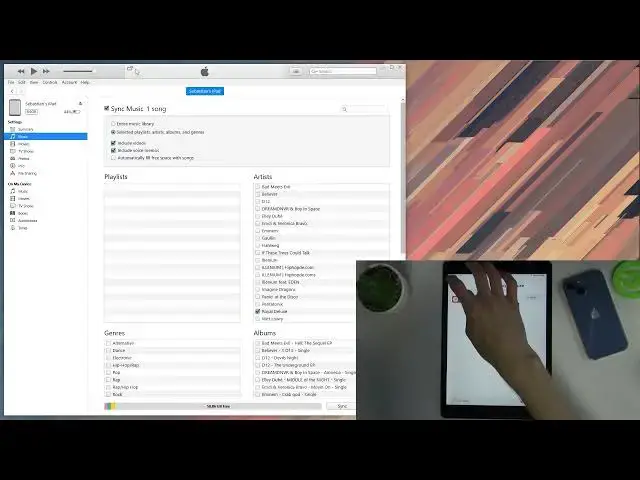0:08
I've been using an iPad from 2021 and today I will show you how to sync music from your
0:13
computer to the device so you can have actual physical music on your device
0:18
Now, if you're using Windows you'll need to download iTunes and if you're using a Mac-based
0:22
computer you don't actually need to do anything apart from opening up your music application
0:26
I believe that's how it's called on Apple. Now, as you can see I am using Windows so I did need to
0:32
get iTunes and if you haven't done so yet you can simply download iTunes using the Windows store
0:38
From there search for iTunes, download it and you should be good to go. Let me quickly go grab a cable and I'll plug it in
0:45
Let's regard this pop-up. So as you can see it shows up right up here. It starts syncing so I'm
0:58
just gonna cancel it right now and from here you can go. If you haven't done so you'll need to
1:05
probably choose to either restore or set it up as new when you're plugging it for the first time to
1:10
the computer. So choose whichever one you want and from there you have two ways of syncing music
1:16
to your device. I'll describe both of them and basically give you the best advice on what to do
1:24
So anyway, when you plug it in you should see a page like this. Your music, if you want to sync it
1:29
to the device, it needs to be in iTunes so if you have a folder full of music just drag it over to
1:34
iTunes, drop it and it should appear here after several minutes of basically equalizing the sounds
1:40
doing all that stuff. And once you have it visible in your library you can go to your tablet right
1:48
here, navigate to music and from here select sync music. Now by default it will select sync basically
1:57
entire library and if that is something that you don't want to do because for instance you might
2:02
have limited amount of storage on the device and way more music than that which is totally
2:07
understandable you can select the second option which is select playlist, artist, albums and genres
2:13
and this will give you this entire like list of all basically everything that you have on here
2:19
all your artists, all your genres, albums and even playlists if I had any playlist but I don't
2:27
So here comes the part where I advise. From here you can select whichever artist you want
2:34
At the moment this will probably be a little bit cumbersome at the beginning but later on
2:41
when you add specific songs to this artist and you plug in your device to your computer
2:47
it will automatically sync the missing music to the device so you don't actually have to do
2:51
anything extra. As an example once you select something like Royal Deluxe and apply
2:57
it will sync this music or I believe one song to the device right now. Quickly look at it
3:03
again it's backing up so I'm gonna cancel that so it syncs the music instead. There we go and as
3:15
you can see a library panel appeared here and we can go to artists and there is the single artist
3:21
Now if I go into actual songs there it is that's just one single song. So now if I would add more
3:30
songs of this artist to my computer to iTunes and plug in my tablet it will automatically transfer
3:36
the new music to the device without me actually needing to reselect anything or do any extra steps
3:42
which is well convenient to be honest. And obviously you want to select each artist that
3:47
you would want to have on your device genres or albums or all of them together it doesn't really
3:54
matter which way you go around. Once you have it selected you basically press the apply button
3:58
that was right here and you should be all set. Now additionally there's a second way of doing it
4:04
which can be also done on top of this one. So as an example you add a new artist right
4:09
and you don't actually feel like going through the device right here and syncing up additional
4:15
artists. What you can do is simply just grab it, drag it over, drop it, give it a second and voila
4:21
you can see it appeared. Now if you were to go around this or get to this the opposite way so
4:26
start off by dragging and then do syncing. When you try to sync the device tells you that you need
4:32
to remove the music that you have dragged on manually which that's less convenient that's kind
4:37
of stupid to be honest. That's why I advise you to start off with syncing because it gives you the
4:42
freedom to pick and choose what you want to do later on. You have basically options for both
4:48
and even when you drag over later on and you go back to syncing it still won't remove the music
4:53
that you have already dragged over manually. So I highly recommend going this way and
5:00
additionally there's one little thing that I'll mention. I don't know if that is still the thing
5:04
but I believe it's important to mention. That is when you're using iTunes on your computer to sync
5:12
up the music and you then plug in your tablet to a different computer that also has iTunes and you
5:18
want to sync additional music from that device it used to be that the device would tell you that
5:24
you need to literally remove all the music that you have already synced from the old computer
5:28
just so you can sync from the new computer. I don't know if that is still the case but I have
5:36
a sneaking suspicion that it is. I might be wrong but just just so you know if you're planning to
5:41
sync make sure you're syncing from a computer that you have basically all your library music
5:46
just so you don't have to sync it and then remove it to re-sync from other place because that's just
5:52
kind of wasting your time and there's literally no purpose for that in this case
5:56
So yeah there's the mention. So anyway if you found this very helpful don't forget to hit like
6:03
subscribe and thanks for watching