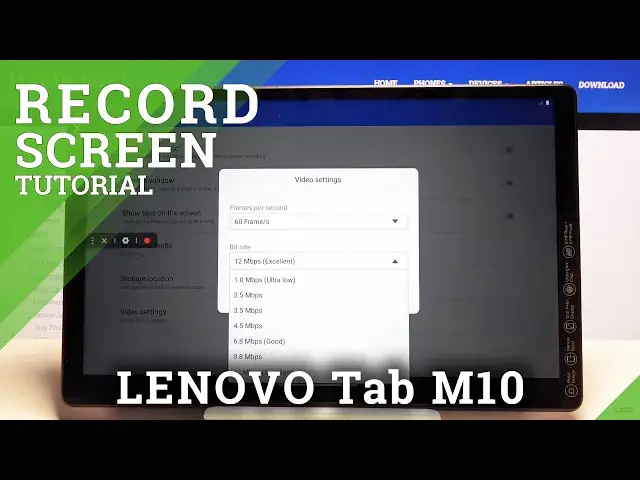0:00
Welcome, I'm from the Misele Lenovo Tab M10 and today I will show you how to record screen
0:12
on the device. So to get started, let's pull down the notification panel, extend it and next to the settings
0:20
icon you can find this pencil. Once you tap on it, it will give you different options and one of them is the screen recorder
0:28
So hold it, once it lifts up you wanna simply drag it over, drop it, tap on done
0:33
As you can see it's right now in the list. So we can hold this, this will take us to the settings, let's allow it, let's go to
0:43
settings from here. Wanted to minimize that but it looks like it didn't work
0:53
So apparently if you tap on close it just closes the entire page
0:58
So let's go to the settings, disregard this intrusive popup right here and from here we
1:03
have a couple options. So we have things like record mic audio, camera window
1:10
Record mic audio will record your microphone so in turn what you're saying
1:15
Camera window will create a small little circle with your face or basically whatever the front
1:20
camera sees. Then we have show tabs on the screen, this will create a tiny little grey dot basically
1:27
wherever you pressed your finger on the display so it's visible on the recording
1:34
File name prefix, just names, storage location, keep it as it is and video settings
1:38
So let's go to video settings and in here we'll have a bunch of actual decent settings
1:44
So number one let's go to 60 frames, bitrate, I would go for probably the highest
1:51
Now if you're struggling for space you can drop either the bitrate or the framerate
1:58
Either one of them will save space but I would suggest to try to keep it at 60
2:07
If you have to drop it to 30, anything between that is just kind of like a weird framerate
2:12
that no one really uses. And bitrate, basically the higher the bitrate is the better the quality of the video will be
2:22
So I would suggest you to go for the highest here but like I said if you're struggling
2:28
for space I would probably drop it as low as 4.5, anything below that might start looking
2:35
really weird. So I'm going to set it to max for now
2:40
Tap on save. Let's also add camera right here, let's allow that and there we go
2:46
So apart from that we also have, move that away, have record mic audio and also the
2:58
where was it, the taps, let's add that as well. So now I can close this and simply tap on the circle right here to start recording
3:12
Let's tap on start. And as you can see there is the countdown so whatever you will be doing right now is
3:21
being recorded and there is also the circle like I said. So there we go
3:30
Once you're done click on the square right here. This will save it and you can either tap it to open it or delete it
3:41
Click on the X right here and this will close up the window
3:45
So it looks like I was wrong with one thing, with the recording it doesn't create a circle
3:49
it creates like a little window right there. So once it's saved the recording can be found in the gallery
3:59
So there we go, screen recording. I'm going to mute it because it actually looks like it didn't record any sound
4:07
After all I actually didn't check the microphone so yeah. So as you can see this is the recording
4:20
And if you found this video helpful don't forget to hit like, subscribe and thanks for watching