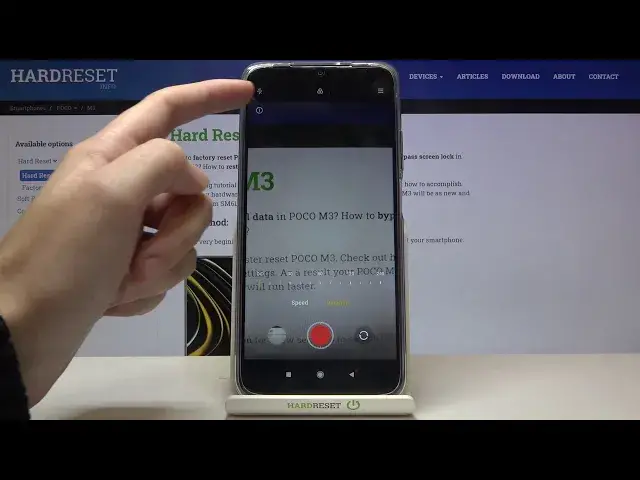0:00
Welcome, here I've got Poco M3 and I'm gonna show you how to record the timelapse video
0:11
at this device. So let's start by tapping on the camera button here to open it
0:17
And for now we are in the standard photo mode. Let's change it by using this settings bar and just simply going to the right to more
0:24
Here we have access to other modes of this camera, one of this is the timelapse
0:29
So let's pick it. And here we are, now we can start recording this kind of video by using this big red button
0:35
at the center. We can also go to the left to this button
0:40
When we tap here we get access to some advanced timelapse settings, so we can adjust the speed
0:45
of our timelapse by using this slider. We can pick from 4 to 1 and 8000 of it, so this is really wide spectrum
0:55
And also we have cool thing from the device that inform us which speed is good for which
1:00
conditions we have when we want to record this kind of video
1:05
So for example 60 is good for clouds, 300 is good for dusk and 900 is good for plant
1:16
And now let's move to the duration. Here we can adjust the time of recording
1:21
We can pick from unlimited and then from 10 minutes to 240, so also this is really cool thing
1:28
You can for example leave your phone for an hour and it record this kind of video
1:36
And now let's move to the left, also to this button with I letter
1:40
Here we get access to some short tutorial also from the device and you can read about
1:45
the speed and the duration and also see the examples of this kind of video with different speeds
1:53
And now let's go back here, let me adjust the speed for example to 30, the duration
2:02
let's stay on unlimited and let me start recording to show you how it works
2:08
So this is my object, I'm going to move it slowly, because the timelapse should speed
2:13
up the original video
2:30
And now let's stop by tapping again on this button. To see the video let's move to the left corner at the bottom to this one, here we get quick
2:37
access to the gallery and this is our video, let's play it by tapping on the center
2:42
Now we have to allow the Mi Video to access the photos and media, so let's do it
2:48
And as you can see this is how the timelapse video looks like at this device with speed 30
2:53
Let's play it again. It's pretty fast. Thanks for watching, subscribe our channel and leave the thumbs up