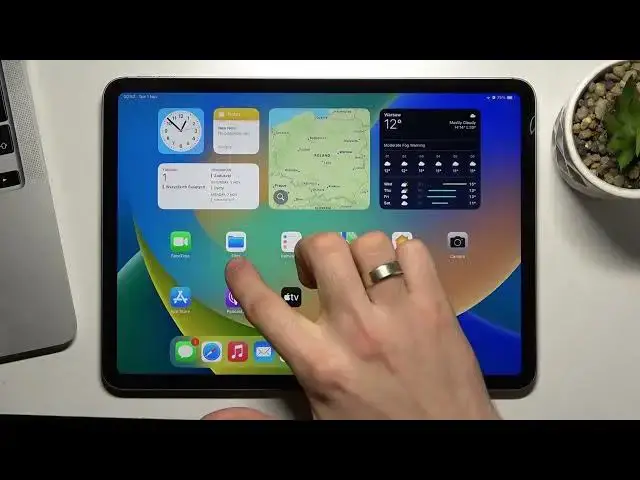0:00
Hi, welcome to HeartreZ Info channel the viewers in front of me iPad Pro 11, 22
0:08
and now I'm going to show you how to speed up your iPad OS device
0:18
And if iOS device is new, then it's probably working fine that it is
0:24
but if your device is 3 or more years old, then you probably need to take thumb steps
0:30
to speed up your device. And now I will show you what step you need to take to refresh the speed of your iPad 11, 2022
0:43
So first of all, you need to understand what is slowing down your device
0:49
And way or another, it's the amount of disk space that affects the performance of your device
0:57
the most. So of course, people who have invested in device with a lot of internal memory later
1:05
encounter a slowdown of its fast action. The thing is that in order for your device to always
1:14
work fast, you should try to always leave at least 35% for about of the storage free. So now
1:25
I will show you how to find out what takes up the most memory and how to clear this memory
1:34
So, first, open the settings, then find here general, iPad storage, and cool
1:47
Here you will see how much memory is being used it here and how much memory is left In the list below you can see which application I use in the most space on your drive
2:02
If you noticed that an app then you don't use much is taking up a lot of space
2:10
it's a good time to consider uninstalling it. So, for example, if you noticed that, for example, books up, you don't need books up
2:24
and you just can click delete app and delete this app. Okay, so, but if you decide you don't need an app and it's simply taking up space in your department
2:43
you can remove it but if you have an application that you use very rarely but
2:49
sometimes you need it very much and you don't want to lose any data from it you
2:55
can unload offload the application from your storage to do it so you need to
3:02
click on this application and just click offload up and click offload and click offload
3:13
you have this app on your device you have this app on your device and when you want to
3:24
use it again you can quickly download it and you will continue where you left this
3:32
app off so cool the next step you can take is to upload your photos and videos your multimedia to the cloud storage you can use iCloud or any other cloud storage for example iCloud gives you 5 gigabytes for free and you can buy 50 more for just a dollar a month you can expand
4:00
your iCloud storage up to 2 terabytes in total but the more storage you want the more expensive
4:06
the storage will be so you can also also use other cloud storages such as Google Drive or Microsoft OneDrive or Mega
4:19
Google provides 15 gigabytes for free and Miga provides as much as 50 so Miga is good
4:30
resolve for the people who has small storage on his iPads and the last step you can
4:39
take to clean up the space on your device is to see if you have any unnecessary downloaded files
4:46
To do this, open the application files, find it, click files, here choose on my iPad, and here
4:56
you will see all files on your iPad. I have a new iPad and I have no files here, but if you
5:03
have files here you can see how much space it using for your iPad
5:09
For example, I have folder new, so click on it, choose Get Info, and here you can see how much it weighs
5:19
For example, my folder weighs 2 and 35 gigabytes. I have one video file here and you can delete these files Okay then remove it from recently deleted deleted Of course you can free up space from your gallery delete your way to while open your gallery then find here find here
5:56
deleted, recently deleted, choose your, use your face, use your face ID or
6:03
pin and just click select and delete all. Okay, we have free up our space deleting and deleted photos
6:18
Okay, and the second aspect that can affect the performance of your system is full RAM
6:26
Again, the winners are those who have invested in a device with a lot of RAM, but unfortunately
6:33
if you cannot give any recommendation. I can't give you any recommendation to clean the RAM on mobile devices from Apple
6:42
because the company doesn't allow third-party applications to kill processes in RAM
6:47
So you have to get rid of application, then consume an abnormal amount of RAM on your device
6:57
So there are apps like Chrome, Messenger or TikTok. So that's it
7:05
Well, I hope I was able to help you free up space and your device and speak and speed up your device
7:14
And that's it. Thank you very much for watching this video. Give me some likes
7:19
And that's it. See you. Bye