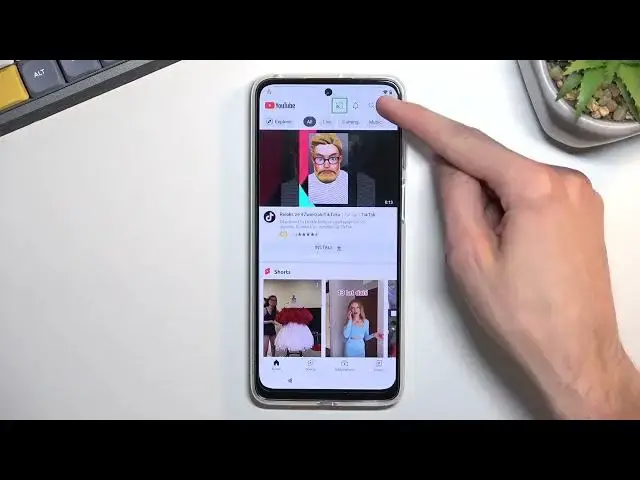0:01
Infront me is a Motorola MotoG-42 and today I'll show you how you can bypass the Google
0:06
verification on this phone. So as you can see, phone I have in front of me is locked and obviously to finish up the bypass
0:18
you need to verify the pattern, password or pen, whatever it was set to, or you could also unlock
0:23
it using the Google account but assuming we don't know either of those, we will bypass this
0:28
Now to get started you will need to kind of connect to Wi-Fi network, so just progress through the setup if you're on the first page
0:34
till you get to this page right over here. Find your network, which you'll see in a second I have already, I'm already connected to mine
0:43
and once you connect to your network, then back out again to the first page
0:47
From here you'll select vision settings and then talk back and you want to enable it
1:00
I'm not sure if you can hear this, but it does talk, if I make it louder. ...for patients are people who have difficulty seeing the screen
1:06
It gives you spoken feedback so that you can use your device without looking at the screen
1:12
So yeah, I'm just going to turn it down. It's a little bit distracting to me, so that's the only reason why I turn it down
1:18
It's not required if you're not bothered by it. So, once you enable talkback, you should be taken to this bed right over here
1:28
And the way Talkback works is right now it will read everything that is selected in this green
1:32
outline and you can select items by just simply tapping on it once
1:38
As you can see, it doesn't confirm them when you tap on it, it just selects them
1:42
You have to double tap on them to actually confirm them. So once you have your Talkback description right here selected, you want to draw a mirrored L on a screen
1:52
I'll like it this. Doesn't want to draw the L. So just a little bit disconcerning
2:03
Oh, there we go. Not sure why I didn't want to draw it
2:07
But anyway, once you actually manage to get it, it will pop up with this kind of
2:11
oh, pop-up, once you draw . So right here you want to select the first option
2:17
which is, I mean, confirm the first option, which is already selected while using the app
2:21
So double top on it. It will then open up the voice commands
2:25
so you want to select, so single top, use voice commands, And before you double top on it, because we will, I will quickly go into what we need to say
2:33
because this will be strictly you need to speak to it So once you talk on it you quite possibly be hearing a beep that signifies that the phone is listening to you If there is a beep then you want to say open Google Assistant
2:51
Now, if there isn't a beep, you'll probably see a green dot right somewhere here. But anyway, you will say Open Google Assistant
2:57
This will open up Google Assistant. Then Google Assistant will start listening to you
3:02
Once that is happening, you want to follow up by saying Open YouTube
3:06
So I'll do that right now and you can kind of see how that goes
3:13
Open Google Assistant. Open YouTube. Now there were two beeps
3:24
First one kind of glitched out halfway through the sound. It just stopped
3:28
And then the second one for the Google Assistant. Not sure if it was audible on the microphone
3:35
through the microphone or through the video that you're watching but I'm just kind of saying that it was there
3:40
So when you're recording this you should probably hear it as well. So anyway, from here you will select the account icon
3:49
Actually before we do, we do want to turn off the talk bag
3:53
So hold volume up and volume down at the same time. Select turn on, level top on it and then hold them again
4:05
Now you can use it normally. So from here, select the account icon
4:11
Settings, about, and then Google Privacy Policy. Then accept and continue, and now thanks
4:21
And obviously, this will take you to the web browser, which you can see that it is open right now
4:27
So from here you want to navigate to hard reset. Or reset.combo slash bypass
4:34
Now I will write it down myself or type it in here and if you need a moment to copy it do pause the video
4:43
So now it would be the time to pause the video if you need a moment. So from the site here, you want to scroll down and you'll find settings right here
4:57
Click on it. Select apps from the settings. Then choose see all footings
5:04
apps or however many it shows for you top on a three dots and then select show
5:09
system apps from here you're looking for Android setup it looks like there is
5:18
only one so let select the first one or the only one select for stop and okay Then go back Scroll down to Google Play Services
5:33
So there we go. Google Play Services. Select disable. Disable app. First stop. And okay
5:42
Now one thing that I do recommend probably doing right now, once you have disabled the Google Play services
5:48
is to turn off the sound. So just press volume down and then click on this bell icon
5:54
and select it to be crossed out. The reason I recommend this is because
5:59
once you turn off Google Play Services, you'll get a lot of notification spamming
6:02
that the device cannot connect to Google Play Services for obvious reasons because they're turned off
6:10
And when we're backing out the phone will start absolutely spamming it
6:15
So that's why I recommend just turning it down. So from here, once you have disabled the Play Services, go back three times
6:26
This will take you to the Settings page right here. And you want to scroll down to Accessibility, right over here
6:33
Then scroll down a little bit lower to Accessibility Mini, and toggle it on
6:38
Select Allow, and got it. So once you have that enabled, you want to simply back out to the beginning of the setup, of the phone
6:47
So just start spamming that button until you get to the beginning page right here
6:53
And now just go through the setup. Now at this point you do want to basically skip everything that you can, just because it doesn't
7:05
really matter how we set up our phone. And let's give it a moment, I think this is not the page we need just yet
7:16
Yep, so there we go. After a moment you will see this, copy apps and data, select don't copy
7:27
This will be the page that we're looking for. It says checking for updates just a moment, and then it just kind of flashes out to
7:33
to pack to checking for updates. Now it will be stuck on this page right now just because the Google Play services are turned
7:38
off and the phone has nothing to connect to, so technically can't go anywhere further because
7:43
it cannot verify the device is locked or not. So what you want to do right now is click on this Accessibility Mini that we have added, this little button, select assistant
7:54
This will show up settings somewhere here. Not always though. And once you press on the settings it will take you to the Google Play Services page where you will want to enable them by just pressing enable I didn see the page yet so I don know where it is located
8:15
There we go. So enable us right there. Now as you can see it's not like you'd normally
8:22
expect where you just press a button and it does what you want. It does close it out
8:26
so you want to just keep on repeating it till you manage to enable it. We'll see how many
8:30
more times I'll have to do it. I'm not going to be cutting this out so you're basically
8:34
seeing this real time. And I also believe that the faster you try to do it, the better the
8:43
actual result might be but that might be just a placebo effect. So it didn't take that many more tries to enable it. But as you can see in general it took me
9:00
probably like 20 to maybe 40 tries to actually get it. So don't get discouraged when it's not doing what you expected to do
9:07
Just keep on trying until you manage to enable it. Once you do, go back once
9:14
Press some on a screen to get rid of the actual assistant. And this will just completely skip the verification portion of the setup process
9:22
and it will allow you to finish up the setup right now. But like I mentioned, at the moment, just choose whatever is quickest for you
9:29
skip everything that you can. Now once you have access to the home screen
9:35
you want to navigate into your settings. There we go. Scroll all the way down to system, reset options
9:49
erase all data, erase all data. And you do want to press on that button
9:53
Once again, I'm not going to go over this on the video strictly because it's just a factory reset
9:57
which has no options and nothing to really see. Once that factory reset has been finished
10:03
you will be back in the setup of the device. Now, at that point, you can set up your phone however you like
10:09
It will be fully unlocked. That's the reason you want to do this process right now
10:13
Phone, at least at the current state that is for me, is still locked
10:18
So to unlock it, I'll just back to reset it through settings
10:22
which removes all the protection from the phone. Now, like I said, it brings you back to the setup
10:26
So from there, set up how we want, and the process is completely finished
10:30
So anyway, with that being said, if you found this very helpful, don't forget to hit like, subscribe, and thanks for watching