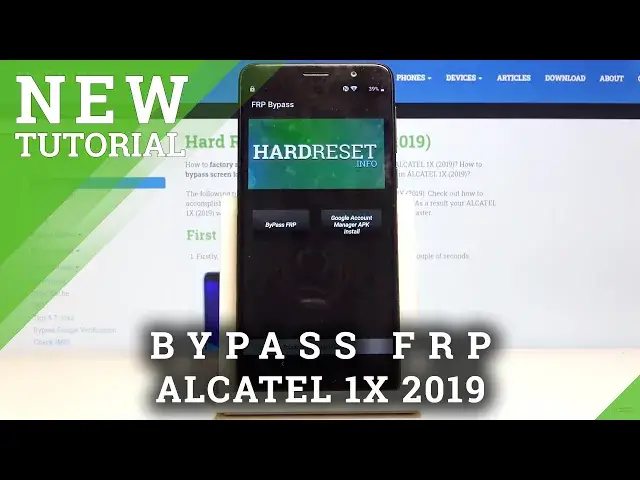Learn more info about ALCATEL 1X 2019: https://www.hardreset.info/devices/alcatel/alcatel-1x-2019/
If you’d like to skip FRP in your ALCATEL 1X 2019, but your not sure how to do it properly, then let’s watch our video! Above tutorial will show you how to step by step bypass Google verification. Thanks to this you’ll be able to bypass the verification before the factory reset.
How to unlock FRP in ALCATEL 1X 2019? How to bypass Google Verification in ALCATEL 1X 2019? How to remove Google protection in ALCATEL 1X 2019? How to remove Factory Reset Protection in ALCATEL 1X 2019?
Follow us on Instagram ► https://www.instagram.com/hardreset.info
Like us on Facebook ► https://www.facebook.com/hardresetinfo/
Tweet us on Twitter ► https://twitter.com/HardResetI
Show More Show Less View Video Transcript
0:00
Welcome
0:07
And so on me is an Alcatel 1x and today I'll show you how to bypass the Google
0:12
Verification Screen. So before getting started there's two things that we'll need
0:16
Number one is a SIM card with any kind of contact on there and number two is a Wi-Fi connection
0:23
And that's about it. So once you have both of those things you can then follow what I'm doing
0:28
Now right here I'm just showing that the device is locked as you can see so you have the verify pattern or use Google account instead
0:35
So I can verify it with either one of those But we're gonna use neither
0:42
So there it is so the device is fully locked as you can see So once you connect to Wi-Fi over
0:51
It skips the page because I'm already connected as you can see So once you connect Wi-Fi you can then go back to the first page right
0:58
here and from here let's go to emergency call then emergency information top on
1:04
dot twice and edit by tapping on a pencil and add account and choose whichever
1:11
contact you want so it doesn't really matter what you choose once you tap on
1:16
it it will be added here emergency contact tap on it and then top on three dots and
1:22
go to share and from here you should see a Gmail option so instead of actually
1:28
tapping on it you want to hold it and thus will give us actually additional option
1:33
so from here let's go to up info from here see we're interested in going into
1:42
I think it's up notifications additional settings in the app and from here I believe
1:52
it's help and feedback but I will check it yep it looks like it
1:58
so help and feedback and from here let's search for morse code actually i will before we
2:04
do that i'm just going to go back so you can get a look at it again so once more once you
2:11
have the share option so let's go into on the contact itself
2:17
do it that share hold the gmail up info all up notifications and then
2:28
additional settings in the app, three dots again and help and feedback
2:33
And from here I just search for Morse code M there it is so use Morse code Let stop on that it will load it up And from here tap on the play button it will basically go black and then come back and here you have the three dots again on the video so you
2:53
can top on that and choose watch later and this will open up Chrome so here tap on
3:03
accept and continue and sign into Chrome no thanks And here, let's stop on the search bar, remove this, and we're going to navigate into
3:15
Hard to Reset That Info website. Like so
3:28
So once you're on the website, stop on the three bars right here, and go to Download category
3:36
And you can see there is the download search field. so let's tap on it and you want to search for Android 8
3:44
okay and let's search and it's the first and only thing that you will find here
3:59
so FRP bypass you've got account protection bypass an Android 8 application
4:05
tap on the download button right there again scroll down and you'll find another download link right here
4:13
Continue, allow, and download, and okay, and it should download right away almost
4:23
So from here open it up and we will need to grant access to Chrome
4:27
so it actually can access this so tap on settings and then allow from this source
4:32
go back, install and once it installed we will open it up
4:38
So open and we're now in the app. It doesn't really matter what you choose here
4:48
So once you're in the app we're going to start off by choosing the Google Account Manager APK install
4:54
and select for version 6.0 and again same process go into settings allow from this source and go back and
5:02
install. Now this time around once it's done installing you're just going to click on done
5:08
or just pack and it should be back in the FRP bypass app. So from here
5:14
you want to tap on bypass FRP and choose browser sign in and tap on three dots and
5:22
again choose browser sign in There you go okay and this will bring up the google sign page
5:36
and as you can see this is not a verification page this is just a normal
5:41
sign-in one so log in using your existing email address if you don't have phone you can
5:46
always create one and then use it to login here so i already have ones that's what i'm
5:51
going to use let's go next and I'm gonna put in a password for this
6:04
and once you log in you'll be back in the app as I am right now so from here
6:15
all we're left with is hold power key and select restart like so reboot okay
6:25
just wait for it to reboot. So we should be back in the setup screen so again let's progress through it
6:47
and this time around once you progress through it you will not be blocked by the verification
6:52
screen anymore so that will be nice now keep in mind before you click off the process is not finished just yet so we're
7:05
gonna go to the setup right here and skip as much as we can to get access to the
7:09
home screen where we're gonna actually perform a reset of the device through
7:13
settings and I can see right here account added and it provides the account
7:23
that I have added right before you restarted the device and this is normally where the verification screen would appear so it's no
7:31
longer blacking us and you want to go to the setup process as quick as
7:41
possible it doesn't really matter what we choose right now because we're going to perform a reset of the device like I said before
7:55
and I can see that we now on the home screen So from here let open up settings Settings right here And scroll down to system
8:24
Then reset options. Erase all data, factory reset, reset phone. And you can already see that it right here shows a message that basically performing this
8:36
remove your Google account and it provides the one that we have added. It also will include the one that was previously blocking us
8:43
So let's just up on erase everything now and wait for the process to finish
8:50
So I'll be back once or you can see the setup screen. and as you can see now the process is finished so we can again go through this
9:34
wrap process of the device and this time around we can set it up as how we like the device
9:39
is now fully unlocked. So I'm going to change to English and start. Now once more I'll just
9:45
go through the setup process as quick as I can but like I said you can go through it as whatever way
9:51
you want. That's just the SIM card right now, just if you're wondering
10:13
So it's a pin for the SIM card. Once it's unlocked, I can actually proceed
10:19
So let's skip Wi-Fi connection. And as can see, another process finished, the device fully unlocked, and you can use it in whatever way you want
10:46
So if you found this very helpful, then forget to hit like, subscribe, and thanks for watching
#Other