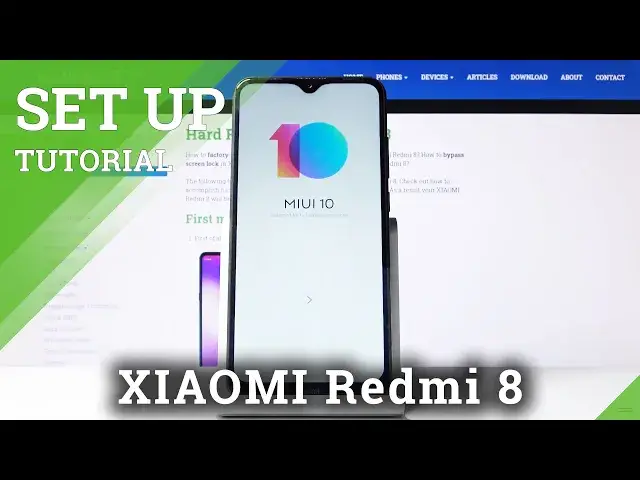0:00
Here we've got Xiaomi Redmi 8 and let me show you how to set up the following device
0:08
So at first you just click on the next icon to start the whole process and at first you
0:13
have to select the language that you would like to have your device in. So just pick whichever you would like to apply and then tap on next and in my case it will
0:21
be still English UK. And now choose the region. Here we've got all the possible regions and I will pick Australia and then tap on next
0:38
Now you can connect to your Wi-Fi, in my case it's this one and just let me enter all the
0:43
screen, enter the password of the screen
0:55
Here it is and now just click on connect. And while this is connected just click on next
1:04
Here you can come along with all terms and conditions and if you read them and agree
1:08
tap on next. You can insert your SIM card if you want to write note but I will skip this step
1:24
And you can also copy your data from previous phone if you would like to or from your Google
1:28
account but I will not do it right now
1:40
And now you can log in with your Google account if you want to, you can also skip this step
1:44
but I will do it, it's hard reset
2:01
And then click on next. And as you can see now it's time to enter the password so let me do it off the screen
2:12
And then tap on next. Here you get all information about Google Terms of Service, Google Play Terms of Service
2:18
and also Privacy Policy and if you agree with all the above conditions tap on I agree
2:37
And here I have features from Google so you can switch off some of them if you want to
2:42
but I will stay with all of these and then tap on accept to confirm the selection
2:57
And then tap on next. You can read some info but I will skip the voice assistant right now if you would like
3:05
to you can activate it. It's the same story with Pay Faster with Google Play, if you'd like to add your card simply
3:10
click on add a card but I will skip this step right now
3:13
And now you can also add another email account, you can change phone size or the wallpaper
3:18
but also you can do it later. Now you can log into your Mi account but I will skip it as well
3:29
And now you can also set the password, fingerprint or whatever but I will skip it as well
3:34
And here you've got some additional settings. Tap on next. And here it's time to select the theme so you can pick classic or limitless
3:44
I will choose classic and then tap on next. And as you can see setup complete so click on next icon, wait a couple of seconds until
3:54
apps are loaded and then you can use your device in a normal way with all apps active
3:59
and also all the features. And that's it
4:22
As you can see your device has been set up and you can use all the features right now
4:27
Let's change the brightness at first so you can clearly see everything and then just set
4:32
up your phone, customize it and do whatever you want with your Xiaomi Redmi 8
4:36
Thank you for watching. Please subscribe our channel and leave the thumbs up