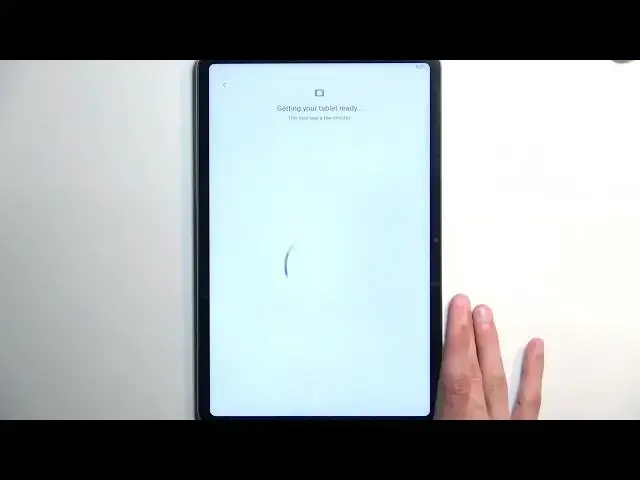0:00
Welcome. And for me, is a Xiaomi Pad 6 and today I will show you how we can go to the setup process of this device
0:11
So, once you put it up the very first time, you'll be presented with this page right over here, though, depending on where you, when you're doing this, it might have a different number
0:22
Anyway, let's go to the next page by pressing on a arrow and then finding our desired language from this list
0:28
Now for me it already selected a correct one which is English, so I'm going to go to the next page
0:32
which then allows me to select my region. I'm going to just choose
0:36
I have a kingdom just for the kicks of it, and then we can go to the next page. Now region doesn't really matter all that much
0:44
Here we can select our keyboard. Now, to be honest, it tells us to select a keyboard, while Google voice typing necessarily isn't a keyboard
0:52
It's voice typing. So, yeah. So there's only a G-board as your keyboard
0:58
if you actually want to type on it. Now moving on to the next page we have terms and conditions and here we have user
1:05
agreement privacy policy and obviously you need to agree to them by selecting this little box right here
1:09
Now if you want to actually read what you're agreeing to you can do so by clicking on either
1:13
one of those. Moving on to the next page we can then connect to network
1:19
Now this step is completely optional so if you don't have a network or you just don't
1:23
want to connect to it you can simply skip this. Now by skipping it you want to
1:28
you won have your date and time set automatically so you might need to fix it up and also when you go into the setup you won be presented with the Google login page Now anyway moving on here we have a couple different Google services like location scanning
1:42
and sending user and diagnostic data. If you don't want them, you can turn them off
1:47
select accept, and then select your screen lock if you want to set one up. We have a couple
1:52
different ways of protecting our device on here. We have the screen lock and face ID. Now
1:56
on the screen like we have three different options, pin pattern or password
1:59
Now if you're planning to use your face ID or face unlock, you will also be forced to select
2:06
pin pattern or password. And the reason for that is if something would happen to, for instance, maybe your camera
2:11
on the device or your face to the point that the device cannot recognize it correctly
2:16
you would lose access to your device. Therefore that would leave you with the secondary option to unlock your device, which is
2:22
pin pattern or password. I'm going to select a pattern here. For some reason I need to remember it
2:30
No duh. Cool. Are you kidding me? Just give me that pattern
2:37
There we go. And we can now progress further. Now this will then present us with gesture navigation
2:50
which is enabled on this tablet, I think, by default. It also tells you
2:55
you that if you want to change it, you need to go to home screen and system navigation
3:01
instead of logically giving you the option to change it right now It a setup screen It should allow me to set it up Come on Logic Anyway again it just cramming down the navigation
3:14
so I can actually know how to navigate through my device so I can change the settings if I want to use buttons
3:20
instead of giving me the option right here. Moving on, we have a couple different options right here
3:28
so we have basic settings, locations, sending user in diagnostic data. Now, they do seem like they're repeating
3:33
and that is because they do. Though these are just different ones, because previously we had one from Google
3:39
Google wanted to know where you do everything, where you are, and just send themselves all the personal information
3:44
about the use of the device. Here, Xiaomi ones are the same kind of info
3:50
So we can just say no thanks if you don't like it. Now, below that we have automatic system update
3:55
which is completely preferential. Below that, we have personalized aids, I mean ads
4:00
And then we have user experience programs and me, Y, whatever that is
4:06
Now, out of all these, the first two are whatever I do like to turn them off
4:13
Now one that I'm going to focus on just because it is absolutely cancerous
4:17
is the personalized ads. And what this does is basically checks what you're doing on your device
4:22
what you search for, what you talk about, because it also responds to voice
4:26
even though it never explicitly states it. Now it already quite intrusive all by its own Now the big middle finger from Xiaomi is when you try to turn it off and it gives you this pop as the only option in this list And then even bigger
4:46
middle finger is the fact that they decide to do reverse psychology and give you the blue text as a main
4:52
option. So whoop. That would be usually the confirmation to your action. My action was to turn it off. The confirmation
5:00
would be the blue button. Nope. As the other one because middle finger that shouldn't be a thing show me fix this anyway I
5:11
once you turn that crap off I can actually progress further I do recommend turning it off because it's absolutely dog shit let's be honest and once you
5:20
turn that off you are basically done with the setup and as you can see once the
5:26
setup is completed it tells you to swipe up because we are still retaining the gestures instead of giving us the option to change it so if you want to
5:34
change it like the message stated you will navigate into the settings and then home screen
5:39
I believe it was home screen and the system navigation and here we have the two different
5:47
navigation style for the people that want to change it but they don't have the option to do it in a screen that should give you this option so anyway with that being said hopefully
5:56
you found this video helpful informative and if you did don't forget to hit like subscribe
6:01
and thanks for watching