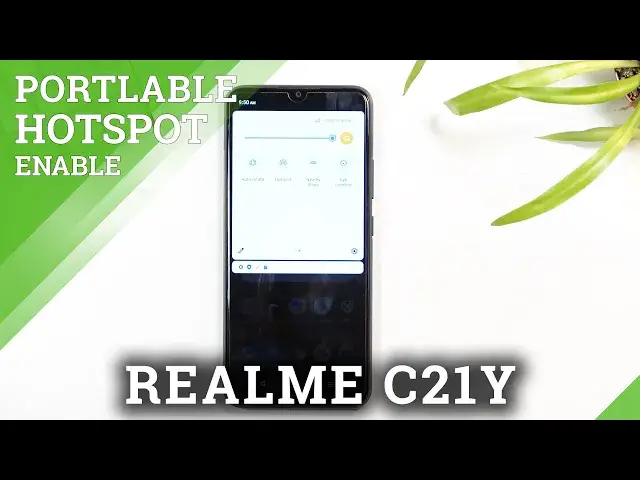0:00
Welcome, in front of me is a realme C21Y and today I'll show you how to enable and set
0:12
up the portable hotspot. So to get started you want to pull down your notification panel, like such, and find the
0:18
toggle for it, which for me looks to be on the second page right over here
0:25
So once you find your toggle, hold it, this will quickly take you to the settings
0:29
Now you do want to do this if you're using your hotspot for the first time, because under
0:34
WiFi Hotspot you'll find your password, and this thing is just randomly generated
0:40
So obviously, number one, it's not easy to remember, and number two, you have no way
0:44
of knowing what it is if you don't look in here. But what I recommend you to do is interact with it and then just simply remove the old
0:51
one and set your own. The new password needs to have at least 8 characters in length, that can be letters
0:57
numbers, whatever you want, and then you can save it. Now we do also have some other settings
1:04
As you can see we have hotspot names, you can change that if you want to, that's just
1:08
going to be the name of the phone. We have security, keep it as it is
1:12
We have turn off hotspot automatically, I also would recommend you to keep this as it is, don't have maximum amount of users that can connect at a given moment, probably change
1:21
it, 10 people is a little bit hefty. You can change it to like 1 or 2 depending on how many people you want to have on your
1:29
phone's network. We have hide SSID, I wouldn't recommend using that, it will hide your network completely
1:37
meaning that for someone to connect to it, they will need to know the exact name of it
1:41
and also the password. Waitlist mode, I actually have no idea what that is, it doesn't even tell me what it is
1:50
so I'm going to skip that. Hide users, just an info how many people are connected and then you can actually whitelist
1:57
the devices apparently. Now once you went through all the settings right here, you can toggle it on either from
2:03
here or from the toggle in your notifications right over here. And additionally you can turn it off or on from here as well
2:12
And lastly, once you're done using your hotspot, you can turn it off obviously, which will
2:18
preserve your battery and hopefully you went with the route to turn it off automatically
2:22
when you're not using it, then when you forget to turn it off, your phone will do it for you
2:28
The reason why I recommend that, hotspot does consume more battery and sometimes it also
2:33
uses your wifi antennas as it is in this case as well
2:37
So as you've seen, once you enable hotspot, it just starts using the same antennas that
2:43
you use yourself for wifi, so whenever you'll be using your device with hotspot on, it automatically
2:49
also uses mobile data. Even if you have wifi that it can connect to, you can't because you're broadcasting
2:58
hotspot to the same thing. So anyway, that being said, this is how you would set it up and use it
3:05
And if you found this very helpful, don't forget to hit like, subscribe, and thanks