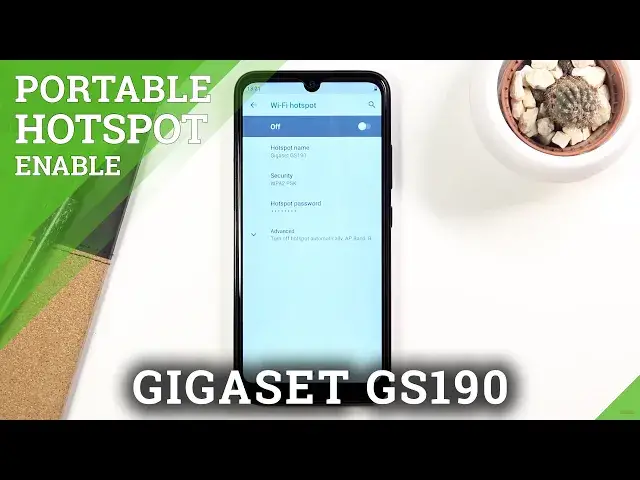0:00
Welcome! In front of me is a GigaSet GS190 and today I'll show you how to
0:12
enable and set up the portable hotspot. And to get started you'll want to find
0:17
a toggle somewhere in a notification panel, so simply pull it down and the
0:21
hotspot toggle for me is right over here. Once you find yours simply hold it. This
0:26
will take you to the settings. So from here tap on Wi-Fi hotspot and start off
0:31
by tapping on the hotspot password, which by default is gonna be some
0:35
trash random password, so let's remove this one and set our own. It does need to
0:41
have eight characters in length, that can be any kind of characters you want
0:45
Then tap on OK to save it and you also have the ability to change the name if
0:50
you want to, name of the hotspot. By default it's gonna be the name of the
0:55
device, so as you can see in this case it's GigaSet GS190. Also if you tap on
1:01
advanced we have a couple things like turn off hotspot automatically if it's
1:04
not being used for some time. Then we have AP band which we have the option to
1:10
actually set up the 2.4 and 5 gigahertz, which is really surprising to be honest
1:14
So we can tap on the other toggle to turn it on as well. Now in here we do
1:20
have the amazing option of setting it up to be two of them. Now I believe by
1:24
enabling two, the 2.4 and 5, you will be using a little bit more of the
1:29
battery because of it, so if you know that your device for instance supports
1:33
5 gigahertz, then disable the 2.4 and only keep one of them enabled. And if
1:38
you're not sure you can always enable the 5 gigahertz and if your device
1:42
simply doesn't see it on the hotspot after you turn it on, that means that
1:45
the device that you're trying to connect to this hotspot with just simply doesn't support 5 gigahertz and all you need to do is switch it up. And
1:53
then we have maximum connection, so maximum amount of users that can connect
1:58
at the given moment. By default it looks to be 6, but let's be honest that's a
2:02
little bit too much, so I'm gonna change it to 1. And once everything is
2:07
set up, you can simply leave this mode or this setting page and go back to the
2:11
toggle, tap on it to turn it on and there we go. It is right now enabled, which you
2:15
can see right here. Tethering or hotspot active and also gives you the amount of
2:19
people that are connected to it and also the amount of people you are blocking
2:23
So let's go ahead and enable it and once you're done with it you can either tap on
2:28
the toggle to turn it off or if you decided to go with the toggle route so
2:32
when the hotspot is not being used for some time of an activity it will
2:36
simply turn off on its own. Then well you don't really need to do anything unless
2:40
you want to turn it off. But not being said, if you found this very helpful
2:44
don't forget to Like, subscribe and thanks for watching