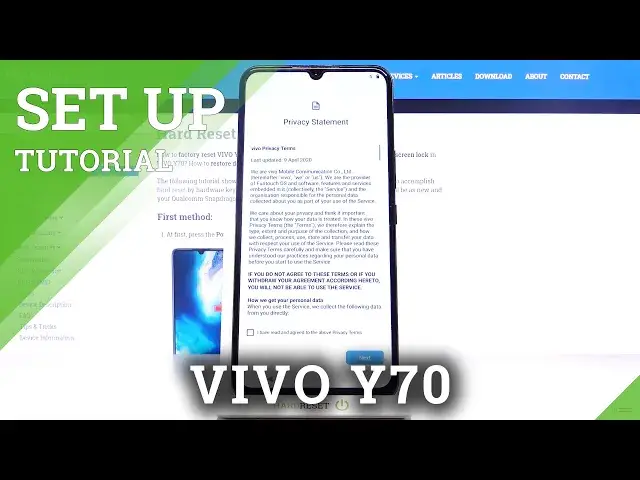0:00
In front of me is Vivo Y70 and let me show you how to perform the first setup on the
0:10
following device. So first of all you have to turn off your device or unlock it
0:15
Mine is already on. And at first select the language. So just click here and pick the one that you would like to apply
0:23
I will stay with English. And then click on Start. Here you need to pick your location and as you can see you can find all the places all
0:33
around the world so you will definitely find something suitable. And we can pick Philippines
0:41
Then read the user agreement and if you do agree with all the terms and conditions presented
0:45
here click on I agree to the agreement. And select Next. Here you've got the privacy statement so it's the same story
0:57
You have to read it and agree with all above terms. Tap on Next done
1:01
Now it's a warranty info and improvement plan. So you can skip it without accepting it but I will join it as it may be useful for the producer
1:17
So let's give them a helping hand. And now you need to connect your device to a Wi-Fi
1:25
You can also skip this step but I would like to do it
1:28
So just pick the Wi-Fi that you can use and then wait until it's connected
1:41
So wakey wakey it's connected and now we should... Okay and now as you can see you can bring your data from previous phone, from the cloud
1:50
or you can set it up as a new phone and I will do it
1:53
So just click on Don't copy. And now you can log in with your Google account
2:13
You can also skip this step. I will skip it for now but you can smoothly log in and then activate all Google services
2:21
I will show you how to do it without adding Google account because you can do it later
2:26
So just take a look at our tutorial on how to activate Google account in this video
2:32
And now you can also set some protection method. Let me add screen lock so it can be 2580
2:42
Then tap on Next and then re-enter it just to confirm. And it has been added
2:50
You can also activate automatic system updates. Click on Next then and here you can review additional apps
2:58
So just go through all of them and decide which one you would like to install
3:02
And for example I will unmark Google One. I don't want to use this app
3:07
And the rest is actually pretty useful so let's stay with all of them. Tap on OK then
3:14
And that's it. As you can see your phone has been set up so you can smoothly use it now
3:18
Now you can add contacts, change wallpaper and smoothly customize your phone
3:23
So thank you for watching. Please subscribe our channel and leave the thumbs up