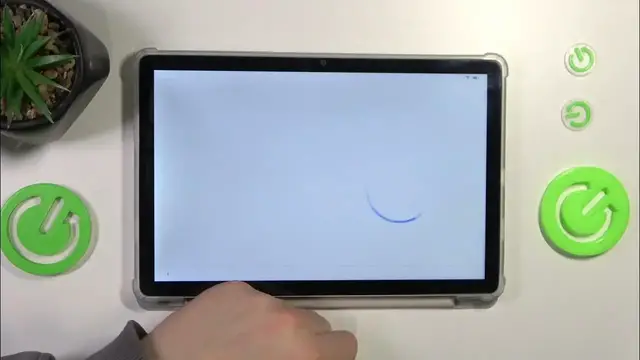0:00
This is Blackview Tab 12 Pro and today I'll show you how you can perform an initial system setup on this device
0:11
So first here you'll need to select the language that you would like to have your setup in
0:15
I'll go with English United States. You can select whatever language you see fit
0:20
Here tap at the start button. Then optionally you can connect your tablet to mobile network now
0:28
I'll skip this step. Then, which is also optional, you can connect your tablet to a Wi-Fi network or you might as well set up your tablet offline
0:36
That's up to you but I'll personally will connect and set up the Wi-Fi connection here
0:43
Now let's wait. Here you are presented with an opportunity to copy your files and data in general from an old device to your new Blackview tablet
0:58
If you have any backups or any data slash files or apps you would like to transfer to your new tablet
1:05
you can do that by tapping next and proceeding with the instruction that will follow
1:12
But I'll personally do not have such data so I'll just tap at the don't copy option and we'll skip this step
1:21
Now we gotta wait once again until some other information will be checked so we can proceed
1:29
Here you can also, which is optional, you can also sign into your Google account
1:34
You can skip this step and we'll do that later. Here it suggests that you manage the Google services
1:45
You can enable or disable location use, location scanning, whether your usage and diagnostic data will be sent to Google or not
1:56
And installing the update and app services. So accept what you are, I mean what you can or what you want to accept
2:06
Once again that's up to you. Here select what search engine you would like to have as your default choice
2:14
Now set up either a pin code, pattern or password or you can skip this step and do not enable the screen lock
2:23
So as for now and well keep in mind that you will be able to activate it and lock your screen at any given time, at any given point in the future
2:33
So once again that's up to you. Here accept or rather beforehand read and then accept the terms of use and privacy policy as well as user license agreement
2:47
Select what system navigation type you would like to have. The choices are the gestural and three button navigations
2:58
And that will be it. The system has been set up successfully and you can now begin using your precious BlackVue Tab 12 Pro
3:06
So that will be it for this video. Thanks for watching and bye bye
3:20
Microsoft Mechanics www.microsoft.com www.microsoft.com www.microsoft.com www.microsoft.com www.microsoft.com www.microsoft.com www.microsoft.com www.microsoft.com www.microsoft.com www.microsoft.com www.microsoft.com www.microsoft.com www.microsoft.com www.microsoft.com www.microsoft.com www.microsoft.com www.microsoft.com www.microsoft.com www.microsoft.com www.microsoft.com www.microsoft.com www.microsoft.com www.microsoft.com www.microsoft.com www.microsoft.com www.microsoft.com www.microsoft.com