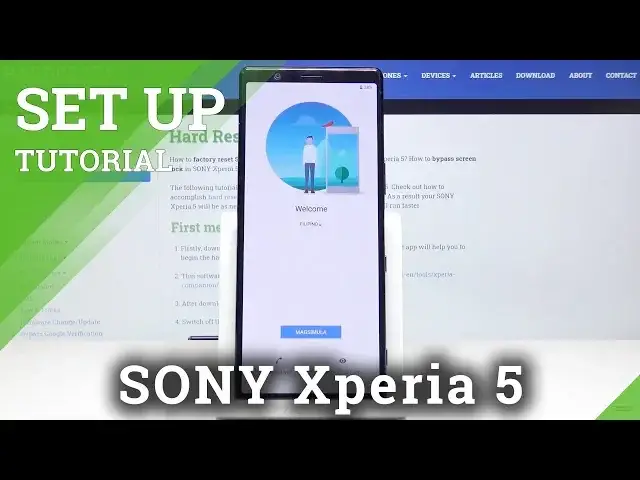0:00
Here I've got Sony Xperia 5 and let me show you how to set up the following device
0:09
So at first you have to select the language that you would like to have your device in
0:12
Here you've got the whole list of languages. Just come along with it and then select the one that you would like to apply and in my
0:19
case it will be English UK. Then click on Get Started. Now you've got plenty of important information
0:27
Just click on Important Information about Warranty, Safety, then Data Charges and also
0:32
then Diagnostic Info and then confirm that you are aware of everything and click on Accept
0:39
Now you can connect your device to Wi-Fi if you want to. Let me try it
0:52
And this is mine so just give it a couple of seconds to connect
1:00
And then you can copy data from your previous phone if you want to but I will set it up
1:03
as a fresh new one so don't copy. And now you can log in with your Google account if you want to and I truly suggest it so just
1:14
enter your email address or phone number whichever is connected with your Google account and
1:18
in my case it's hard reset. Reset info1.gmail.com
1:36
Then tap on Next. And then enter the password so let me do it off the screen
1:45
Here it is and then just click on Next. And here you can come along with all Google Terms of Service, Google Play Terms of Service
1:54
and also Privacy Policy and if you agree with everything just click on I Agree
2:04
And that's it. As you can see here you've got the features from Google. You can switch off some of them if you don't want to use them but I will pick All and then
2:12
click on Accept to confirm the selection of some particular Google services. Then you can add a fingerprint if you want to but I will skip it for now
2:19
We can do it later. Or Security Lock Screen. I will also skip it for now
2:25
Skip anyway. Then you can find the proper instruction in our other tutorials so you will be able to
2:33
add fingerprint by yourself. So then click on Next. Then No Thanks
2:39
And here you've got some apps that you can apply or you can switch off some of them if
2:42
you don't want to download them but I will mark all of these
2:47
And then click on OK to have them all. And click on Finish
2:54
And this is it. As you can see you've just activated your Sony Xperia 5 and now you can smoothly use it
3:00
So this is it. That would be all. Thank you for watching. Please subscribe to our channel and leave the thumbs up
3:09
And we will see you in the next video. Bye-bye