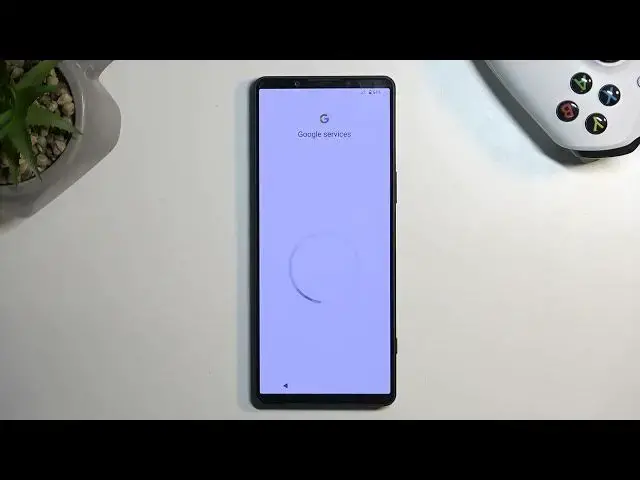0:00
Welcome, and follow me as I Sony Xperia 1 Mark V, and today I will show you how you
0:05
can go through the setup of your brand new device. So when you boot it up for the very first time, you should be presented with the same
0:17
exact screen, though it might be in a different language. So we just gonna click right here, where we have this arrow pointing down, and we're gonna
0:25
choose our desired language. For me, that will be English, and then we can select Get Started
0:31
Then we have some Important Information. I am aware of the Important Information
0:38
Yeah, I am. Whatever that might be. Obviously you can tap on the Important Information to find out what that actually is
0:47
And from there you do need to select Accept, so it's not like it really matters what's in there
0:51
Now moving on to the next page, we have a Wi-Fi Connection page. Now we do have the option to set it up offline if you choose to
0:57
I am not necessarily 100% sure if that is the case if the device is fully brand new
1:02
when you first boot it up. I believe you still should be able to skip it, but there is a chance that you will need
1:08
to connect to it. If that is the case, then choose your desired Wi-Fi and connect to it
1:13
I'm gonna select Set Up Offline, which will just speed up this process a little bit, and
1:18
also will result in me not having the option to log in to my Google account throughout
1:23
the setup process. So this will be one page that is kind of missing from this
1:28
Also we won't have the option to restore the device and get software updates, so this is
1:32
not a page. And then also the date and time will not be set automatically, so we will have a page
1:39
where we can customize and tune the time to be correct if it's not, which if you connect
1:45
to network, the device will automatically set up the date and time based on the network
1:50
Anyway, I'm gonna select Continue. Now I have to check the following
1:55
I am aware of the content of the End User License Agreement
1:59
Of course I am. And then we have Optionals, so no one cares
2:04
So here's the date and time. You can fix it up if it's incorrect. If it is, then ignore it and go to the next page
2:10
And some Google services. So we have services like Location, Scanning, and Sending User and Diagnostic Data
2:15
Now the last one sounds kind of sketch, so I'm gonna turn it off. I can tap on the arrow to extend the explanation of what diagnostic data gathering is
2:28
As you can see, it's a pretty long explanation on basically, we know what you do, which I
2:35
think that's basically the gist of it. And if you compare it to something else like Allow Scanning, which expands it by a single
2:42
additional sentence, or Location, which I guess extends it by two paragraphs, it seems
2:49
a little bit extensive, but oh well, it's Google. Anyway, let's go to the next page, which automatically tells us that we need to set up a PIN
2:57
Now this is optional. It defaults into a PIN, so if you want to protect your device but maybe not with a PIN
3:03
you can click Screen Lock Options, and this will also give you a pattern or password as
3:07
an option as well. And obviously, if you don't care about protecting your device, you can skip this
3:12
Are you sure? Yes, I am sure that I want to skip this
3:15
And then we have Continue Setup. Well, if you put it that way, I guess I'm going to continue
3:23
So here we have the continuation, which is system navigation. We have two different methods, the typical OG3 button navigation, and the more recent
3:31
one, the gesture navigation, which is what I'll opt into because that's just what I prefer personally
3:38
Moving on to the next page, we have... oh, we don't have anything, we have Finish
3:44
So there we go. That's basically it. So if you found this very helpful, don't forget to hit Like, Subscribe, and thanks for watching