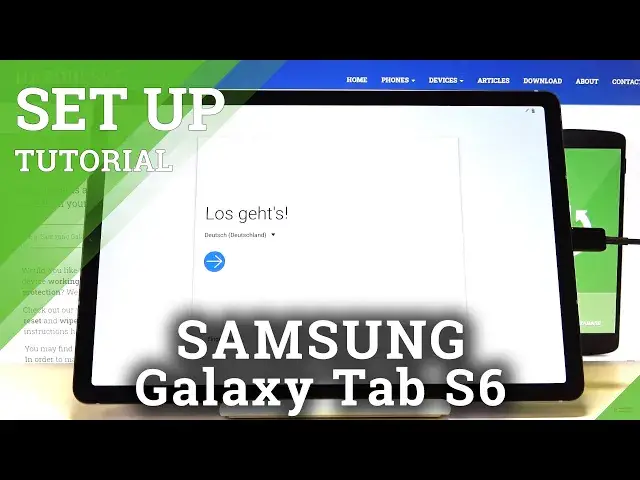0:00
Here I've got Samsung Galaxy Tab S6 and let me show you how to set up the following device
0:10
So at first you have to select the language. Here you can come with all languages that you can apply and then just pick the one that
0:17
you want to have your device in. In my case it will be English, so let me pick it, tap on OK and now click on Next
0:27
Now just check out some info to get started like user license agreement, sending of diagnostic
0:32
data and information linking, so just mark those that you agree with and then tap on Next
0:40
Now it's time to connect to Wi-Fi, so mine is this one
0:46
You can also skip this step but once you connect to Wi-Fi you'll be able to use some further
0:54
options here, for example login with your Google account, so that's why it's worth it
1:16
And now you can copy data from your previous phone or other tablet but I will not copy it
1:22
I would like to set it up as a fresh new one
1:27
And now you can log in with your Google account and I will do it. You can also skip this step, just click on Skip, but I would like to log in because it
1:34
will allow us to activate plenty of super useful features and my email address is hardresetinfo. hardresetinfo.com
2:03
And then just click on Next. Now it's time to enter the password, so let me do it off the screen
2:16
And once the password is entered, tap on Next
2:25
And here just read Google Terms of Service, Google Play Terms of Service and also Privacy
2:29
Policy and if you do agree with all terms and conditions, tap on I Agree
2:43
And then click on Next. And here you can check all the features from Google, so for example if you would like to
2:52
use your location, just leave it this way, but if you would like to deactivate it, tap
2:56
on this switcher and it will not be on. The same story with backup, allow scanning, send usage and diagnostic data and install
3:05
updates and apps, but I would like to mark them all and accept
3:09
Now you can also add some screen protection if you want to, it can be face, fingerprint
3:14
pattern or pin code, let me choose pattern. And now just draw the unlock pattern that you would like to apply, so let me draw a
3:21
letter, tap on Continue then and now you have to draw it one more time just to confirm
3:31
And that's it. Here you can also review some additional apps, you can switch them off or leave them, it's
3:37
up to you, then tap on OK, then they will be installed
3:48
And if you would like to use your Samsung account, you can log in now, but I will skip
3:52
it, skip it and finally click on Finish. So that's it
4:02
As you can see, you've just activated your Super Galaxy Tab S6, enjoyed the usage, now
4:07
you can add some contacts, change the wallpaper, change the brightness, just customize your
4:13
device and this is it. So thank you for watching, please subscribe to our channel and leave the thumbs up