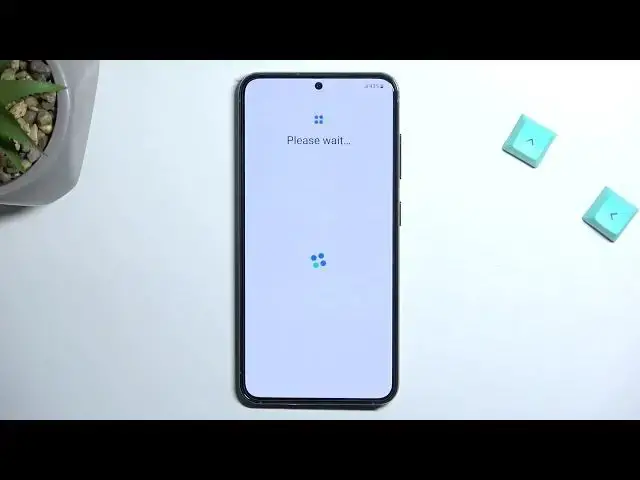Find out more about performing the first configuration in Samsung Galaxy S23:
https://www.hardreset.info/devices/samsung/samsung-galaxy-s23/tutorials/
Hi. Today, we will demonstrate how to configure your Samsung Galaxy S23 after it's started for the first time. Our expert will guide you step by step on how to set up your device after its first launch. Thanks for watching and good luck. If you want to know more about your Samsung Galaxy S23, visit our YouTube channel.
How to perform the first setup in Samsung Galaxy S23? How to set up Samsung Galaxy S23? How to configure Samsung Galaxy S23 after its first launch? How to start using Samsung Galaxy S23?
#DeviceSetUp #FirstConfiguration #SamsungGalaxyS23
Follow us on Instagram ► https://www.instagram.com/hardreset.info
Like us on Facebook ► https://www.facebook.com/hardresetinfo/
Tweet us on Twitter ► https://twitter.com/HardResetI
Support us on TikTok ► https://www.tiktok.com/@hardreset.info
Use Reset Guides for many popular Apps ► https://www.hardreset.info/apps/apps/
Show More Show Less View Video Transcript
0:00
Welcome. And for me, it is a Samsung Galaxy S23 and today I will show you how you can go to the setup process of this device
0:11
Now I will mention that this won't be necessarily one-to-one's Apple comparison if your device is completely brand new out of the box
0:20
But if you're if your device is for instance second-hand or it already had the first initial like setup done and this is just afterwards
0:30
second one after reset then it will be basically the same kind of comparison I will
0:36
mention the parts that will differ from a device that is completely brand new so yeah
0:42
anyway let's just get straight into it we're gonna tap on this button right here and then we're gonna find our desired language from the list now for me it already
0:49
selected English as default so I'm gonna stick with that anyway so I don't need to
0:54
change anything but obviously if your language is some other language then
0:58
English and find it from the list selected and then we can tap on next which will take us to
1:03
connect to mobile network by inserting a SIM card. Now you don't need to do that
1:07
This step is completely optional and we can skip this but I'll mention this right now
1:13
If your device is brand new, you can insert either a SIM card or connect to Wi-Fi and you will
1:18
need to do one of those things to proceed with the setup. It's one of those stupidities from Samsung that forces you into signing into some kind of network
1:26
so the phone can do whatever it's doing. Download bloatware spy on you
1:33
I have no clue, honestly. It's never really actually described why you need to connect to it
1:40
just because Samsung, obviously, I probably won't ever tell you why, but generally if the phone is brand new
1:48
you are literally required to connect to it, otherwise you just have a nice brick
1:54
Now in here, we can connect to, or not connected, but we can select the I Agree to User License Agreement
2:00
You can also tap on the details right here to read exactly what you're agreeing to, but at the end of the day, this is the only thing that you need to agree
2:05
and this is also the only thing that I recommend selecting. You don't need to agree to the bottom one, so completely ignore it
2:13
From there, we have set up your setup using another device, so this would allow you to, I believe, copy data to copy settings, accounts
2:22
and more from other device. So if you have older phone, whatever it is, you can then connect these to devices
2:28
copy all the data from the older device to this one without much hustle
2:34
Now, that being said, there is three different ways of going about it, depending on what phone you have
2:39
If you have a galaxy device, Samsung specifically, this process will be probably one of the simplest ones
2:44
If you have another Android device that isn't a Samsung, you will need to download an app
2:50
And same goes for iPhone and iPad. But the difference is on Android you need to go to Play Store and search for the app that going to tell us to download while on iPhone you open up your App Store
3:03
And the process, once you open it up and grant all the access that it requires, is basically the same
3:07
You'll select what you want to copy. And then it's going to connect these to device together, the application itself, so you don't need to do anything extra
3:14
And it's going to start copying it over. Now depending on how much data you're trying to copy, this might take anywhere from a minute all the way up to like
3:22
hour or so depending on like I said how much data you're copying so anyway I'm going to be
3:29
setting it up as new anyway so I'm going to select skip and this takes me to the choose a Wi-Fi
3:35
network now as you can see I can skip this and if I press on this it actually will skip it but
3:40
if your phone is completely brand new and you try to skip it it's going to give you some bullshit excuse that you need to connect to network because connect to network with zero
3:48
actual explanation why obviously do so it's not like you have a choice if you want to use your brand new device that you paid for
3:56
Now once you actually done, or once the device actually went through our first setup
4:01
like this one has, I can skip this the second time around and any other time after that
4:06
Now, because I skipped connecting to any kind of network, date and time is not set automatically for me, so that's why it's showing up with this page
4:13
For you, you will see this page if your devices are, like I said, brand new
4:19
Here we have Google services like location, scanning, and sensitive. user and diagnostic data
4:24
If you don't like some of these, you can totally turn them off like this, and select more and accept
4:30
And this will take us to the next page, which allows us to set up a screen lock
4:35
Now, we have several different screen locks options, so we have pin, pattern, or password
4:40
but we also have option for Facebook ignition and fingerprint. Now, if you're planning to use any of the first two
4:45
Facebook recognition or fingerprint or both, you are always required to set up a physical way
4:51
of unlocking the device that be pin pattern or password and the reason for that is
4:57
these i could only presume is face recognition and fingerprint or just like your face or your finger
5:03
are subject to change so if for instance i don't know something happens to you and both of these
5:08
things change maybe you were in an accident and you get kind of messed up and this is uh this would
5:16
be unfortunate but it's a good example so your hands might have just spit over something
5:21
been cut, your face obviously might be bruised up, and the phone basically now won't recognize you
5:28
either the face nor fingerprint, and you lose access to it. That would leave you with options to unlock it
5:34
using pin, password, or pattern. And obviously, no matter how badly you got messed up
5:40
you can still unlock it using these things, assuming you remember them. Anyway, so that's why you have several options
5:48
and that's why you are forced to. Also choose pin pattern password selecting any one of these now I not going to protect my device I just going to select skip right here and skip anyway which will take me to the next page which will be most likely Samsung account
6:05
And yes it is. So, it basically gives us right here writing on what this Samsung account could be used for
6:13
Now, I would say that the Samsung account is, quite useless if you don't need specific functions of it
6:26
Because some of them are completely removed, some of them are not, but for the most part
6:31
majority of them are substituted by Google or maybe notitioned. Samsung tries to substitute Google functions with their own
6:41
That's where their bloatware is basically five times bigger than, or the system weighs five
6:46
times more than the stock of Android. So yeah. Now I'm going to explain this a little bit further for everybody who is interested
6:54
So if we try to skip it, it gives us this pop-up right here, so skip out on all this
6:58
All this is like it's some majestic features that they came up themselves with
7:02
Now they just plagiarized them. So you have Samsung Cloud, which is equivalent to Google Cloud, which was first
7:09
Bigsby, hey Google. Again, Google was first. Galaxy Theme, effect, entire Play Store
7:14
We have Find My Mobile. find my device though I think Samsung might have gone out of the way to remove find my device
7:23
from like settings I could be wrong so you might be forced to using this if you want to use this
7:30
then we have Samsung pass obviously substitute for that is Google uh Google passwords and then we have
7:37
Galaxy store which again entire Play Store and secure folder which I think might be the only like
7:43
actually actual option right here that has no substitution that I know of obviously
7:50
I think Google actually no Google I don't think has I don't think they have any
7:55
kind of secure folder so this might be the only actual like original I think
7:59
that Samsung has added again other manufacturers also have this from the that
8:04
they create but like I said this is right here on Samsung's version now my
8:11
opinion here would be that Samsung Pass probably will be more secure than Google
8:17
It's what I use myself on my device. And the reason I do it is because sometime, I don't know, in the past
8:28
at one point there are all the Google accounts, or a lot of Google accounts, have been poned
8:34
and all the passwords that are assigned to it, all the information have been leaked to the Internet
8:39
So your password might be not secure, and all the passwords that are assigned or stored by Google
8:46
obviously could be also not secure and Samsung generally I think might be a little bit more secure in this aspect just because it on Samsung harder to crack and a little bit smaller
8:58
population probably I'm meaning a little bit less interest from hackers to try to
9:04
get into it along with I just but genuinely believe I'm not sure I believe
9:09
this is a little bit more secure so that is what I've been using on my
9:13
phone just because of the Google pawning kind of problem where it's been hacked. But all the other things in here are completely
9:22
useless to me and I if I wouldn't rely on the passwords right here I would
9:26
just not care for this account whatsoever because all this here almost all of
9:32
it is otherwise just blowtware. Now I'm going to skip this. We have additional
9:38
Samsung services so just more below where I'm going to agree whatever doesn't
9:43
really matter to me. You can read read through them and if you don't like them
9:47
turn them off, which will then take you to the next page to choose your theme, light or dark
9:52
which upon you prefer. Obviously, it's completely up to you. From there, select next. And this
9:55
basically finishes up the setup. Now, I'm going to do one more thing, like a little caveat
10:01
and just go into settings just to show you the bloatware that this phone is running. This is
10:05
as he's seen, completely, freshly set up device without importing anything. And if we go to
10:10
device care, battery and device gear right over here, we have our, we have our, we have our
10:17
storage and actually this specific device only takes 36 gigs system-wise I mean so
10:26
system right here takes 36 gigs that is actually double to what what the
10:34
stock Android takes or pixel specifically and pixel has I believe more
10:38
features than this device so I'm not exactly sure where the storage is going
10:44
neither are you able to find out because it's a closed system they don't want
10:49
you to find out what kind of data they're gathering what kind of telemetry
10:53
there is so obviously but I will also add that this is in terms of the S23s
11:00
this is probably one that takes the least amount of storage the plus and
11:04
ultra are taking above 60 so nearly double the amount of system space it
11:12
could be to do that this is only 256 so they tried to tone down the space that they were taking
11:18
while the other ones that I had access to were like half a terabyte, and I think both of them were half a terabyte
11:25
So they were taking double the space, double the space that they had double the space taken
11:31
So yeah, anyway, so that was just a little thing that I wanted to add
11:35
And with this being said, if you found this very helpful, don't forget to hit like, subscribe, and thanks for watching
#Mobile Phones
#Other