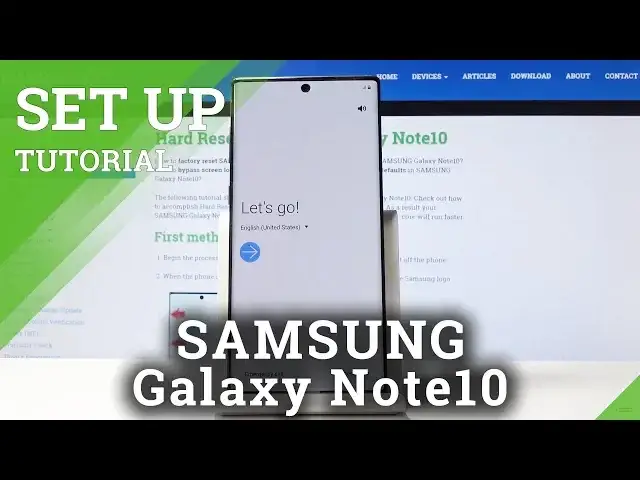0:00
Here I've got Samsung Galaxy Note 10 and let me show you how to set up the following device
0:11
So at first you have to select the language, so simply click over here and now pick one
0:15
from the following languages. I will choose English. Let me find it
0:22
It should be somewhere here and the US version and then click on OK
0:27
And now click on Next. And as you can see, you can also have a heard notifications, but I will switch it off
0:38
You can insert your SIM card if you want to now, but you can also do it later. And this is what I will do
0:43
Now you can connect your mobile network and then click on Next
0:47
As you can see here, you can come along with all privacy policy. So if you click on details, you will be able to come along with all the information, all
0:56
the terms and conditions. And if you agree with all of the above, click on I have read and agree to all of the above
1:03
and then click on Next. Now you can bring your old data from quicker for quicker setup, but I will skip it for now
1:11
Tap on Next and now just choose a Wi-Fi to connect. The first one is mine
1:18
As you can see, it's connected so we can go further. Click on Next and wait a couple of seconds
1:23
As you can see, now your Samsung is checking for updates, so it may take a few minutes
1:27
And now you can log in with your Google account if you have one
1:36
If you don't have one and you still want to log in with it, you can create a new one or
1:40
you can skip this step, but I will log in with mine. It's hard reset
1:44
And then click on Next
1:59
Now just enter the password. So if you will be typing it, click on the eye icon to make sure that you are typing
2:04
it correctly. So let me enter mine off the screen. And as only it is entered, click on Next
2:15
Here you can come along with all the terms of Google services. So for example, let's click on this link and then you can read all the conditions
2:24
So if you agree with all of the above, click on I agree
2:37
And now you can also backup some data, but I don't want to do it, so don't restore
2:44
Also you can set up some protection method, but I will skip it for now. You can do it later as well
2:49
Skip anyway. And then click on Next
2:58
Here you can come along with Google services, so choose those that you want to have
3:02
So for example, backup, allow scanning and all the others. I will leave all of the above
3:08
And now you can review additional apps, so you can switch off some of them and then click
3:24
You can also log in with your Samsung account, but I will skip it for now
3:28
Yes, let me skip it. And as you can see, all is done
3:33
So click on Finish and start using your device to its fullest
3:37
So enjoy it. Now you can change your wallpaper, you can set some other settings
3:42
So enjoy it. Thank you for watching. Please subscribe to our channel and leave the thumbs up