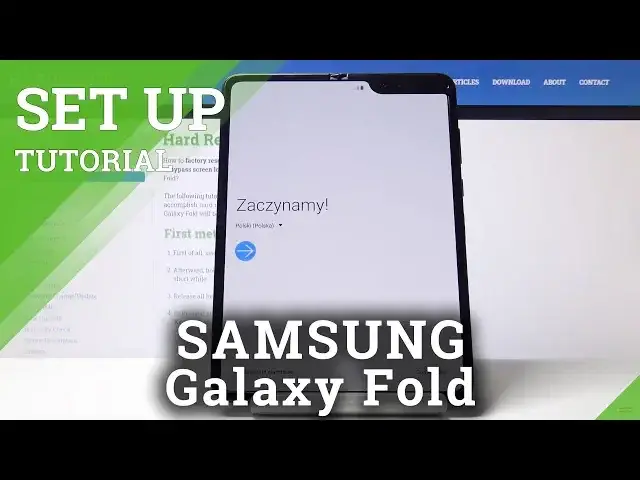More info: https://www.hardreset.info/devices/samsung/samsung-galaxy-fold/
Check out how to manage all the personal settings in Samsung Galaxy Fold. Easily and quickly personalize your new smartphone. Learn how to customize all the device settings. With no further troubles change all the personal details. Make sure that your Galaxy Fold goes hand in hand with your needs.
How to change personal settings in Samsung Galaxy Fold? How to update personal settings in Samsung Galaxy Fold? How to personalize settings in Samsung Galaxy Fold? How to change settings in Samsung Galaxy Fold? How to set up Samsung Galaxy Fold?
Follow us on Instagram ► https://www.instagram.com/hardreset.info/
Like us on Facebook ► https://www.facebook.com/hardresetinfo/
Tweet us on Twitter ► https://twitter.com/HardresetI/
Show More Show Less View Video Transcript
0:00
Welcome and following me is a Simpson Galaxy Fold and today I'll show you
0:09
how to reset up process of the device. So when you put it up for the first time
0:13
you'll be presented with this welcoming screen and for me at the moment it's in a
0:18
different language so let's start off by choosing English. There we go okay and
0:27
automatically changes and before I actually progress I'm going to mute this because I don't really feel like listening to voices there
0:34
Then you have connected mobile network and this will only work if you actually put in a
0:39
SIM card which I did not so it doesn't really matter here but you will be able to
0:43
connect to your SIM card and mobile network so let's stop on next check out some of
0:49
the info to get started so basically we do need to select this here and user license
0:57
agreement sign away your soul and proceed on. From here, connect to Wi-Fi. This step is completely optional. You can connect
1:05
to it and the only thing you will add is for you to be able to look into Samsung account and
1:09
Google account. Google account might be useful but it can do that later. Samsung account
1:15
personally I don't like, I don't really care about their apps and an intrusive way of
1:21
basically trying to jam that down your throat. I'm going to skip this for now and
1:25
just later on do that whole that stuff. And you have copy data
1:29
this will allow you to back up your older device and move everything from it to this
1:35
device that includes photos contacts all the apps that you have on their music whatever
1:40
it is will be here now depending on how much stuff you actually have on that all the device
1:45
will determine how long this will be going for and all you really need to do is stop on next
1:51
and proceed with the guide that will provide you with how to do it but i'm setting up as new
1:56
you don't only have anything to copy so i'm going to choose choose don copy and that going to set it up as new Then you have date and time As you can see it chooses the time zone correctly at least for me The day is it the 20th I don think so
2:17
Most certainly it isn't. Yeah, it's most certainly not correct. But if I were to connect to a Wi-Fi
2:24
it would then gather the information from a network, and I don't really need to bother with this
2:30
It's going to be set up automatically later on. If you want to, if you're not planning to connect to any kind of Wi-Fi or stuff like that
2:36
you can set it up just by tapping on it and choosing your time. Let's stop on next. Then you have additional Google services
2:44
Give, use location, allow scanning, basically ways for Google to know exactly where you are
2:52
And also it's used by additional apps like Google Maps. So if you want to have accurate GPS localization and, well
3:02
accurate routes. This will be required to be enabled. But when you're trying to open up Google Maps
3:08
for instance, it will tell you to enable that and you can just confirm it. And then you have also some
3:13
send user and diagnostic data. So I just give basically gathers data on how the device is being
3:21
used and gives it to Google so they can quotation mark improve it. And let's stop on accept
3:28
and once you have either disabled or left it or enabled there
3:32
and next page you will see is the protects your phone which allows you to add a protection
3:37
now you can have maximum of three that includes face recognition fingerprint and one of those three here
3:43
so pen pattern or password now when you're choosing pin pattern or password
3:51
or when you're choosing a fingerprint let's put it this way fingerprint or face recognition one of
3:56
those two if you choose it you will be required to set additional way of unlocking and you
4:02
you'll have choice between pattern, pen or password. But it doesn't go the other way around
4:08
So if you go with, for instance, pattern like I will right now, I not required to set anything else apart from that So keep in mind that when you trying to set up face or denger you will have additional ways of actually you remembering it And for some majestic reason apparently something still tries to jam it down
4:26
your throat to log into their services even though it doesn't have Wi-Fi so no way of actually validating your account. So I'm gonna skip this and it gives you
4:36
also again skip out on all this not like they have much. Galaxy Store is a
4:41
better than Play Store. I'm not a fan of it. Then you have Galaxy themes. Sure I guess that's a
4:49
way of customizing your phone, kind of crappy that it's locked behind it up. And then you have
4:53
stuff like BigSpeed I don't want cares and additional stuff. So I just skip that. Welcome to your Galaxy
4:59
Fold. Let's stop on next. So start small, go big. I guess if you're not competent enough to
5:08
figure out that it's openable, they give you an animation. and also on how to use split screen
5:15
So let's stop on next. And then you have before you get started
5:19
So Air Galaxy folder includes a special protective layer on the main screen
5:25
Indeed it does. It's not very visible at the moment, but previous iteration of the device had it visible
5:34
as though it was you could kind of peel it off basically. Nowadays it's not like that
5:38
And here you also have basically do's and don'ts or don'ts that they can do with this device
5:46
So for instance, avoid pressing hard on the screen, tap lightly to keep it safe
5:51
I think that applies to basically anything that is fragile, babies, displays
5:57
So yeah, just don't try to jam screwdrivers into it if that's what they're saying
6:02
But in case of this display also don't jam your finger nails because they're strong enough to
6:08
to embed it into the plastic display. Then what else we have
6:13
When you're full phone, make sure there's nothing inside, such as cards coins or keys which could damage the main screen If it closed the main screen is on the front which is glass but the way they mean it don put anything in there
6:32
Anything can damage it, including your fingernail. Then your Galaxy Fold isn't water or dust resistant
6:43
Don't allow any liquid or small particles to enter it. Yes, I love that my..
6:49
that my $2,000 phone isn't waterproof, because that's exactly how on my devices, even more fragile
6:57
So you can't really do anything with it, all the other galaxy devices are waterproof, this one isn't
7:03
Do not touch anything to the main screen, such as screen protectors
7:09
This is particularly interesting. Don't protect your screen. It's fragile. We know it, you can't protect it
7:16
Thumbs up. Keep your galaxy fold away. your galaxy fold away from credit cards that's kind of weird medical devices and other
7:26
objects that can be affected by magnets I believe this is this is actually to keep the
7:32
other devices safe actually because the device itself has magnets to keep it shut
7:37
and this is to for it to actually not damage the device itself not this one
7:43
but the odd ones like medical equipment or your card when you put that
7:48
card for instance to pay it wirelessly just by topping it it might actually mess mess with it
7:54
and you might not be able to pay with it if it's somehow magnetizer or something like that but yeah cool we
8:01
got we read all of that and stop on done and we can start using the display
8:07
basically gently touching it like it's a like it's a really fragile baby
8:14
okay so this would conclude the setup process of the phone and
8:18
And if you found this very helpful, don't forget if I like, subscribe and thanks for watching
#Consumer Electronics
#Mobile & Wireless Accessories
#Mobile Apps & Add-Ons
#Mobile Phones