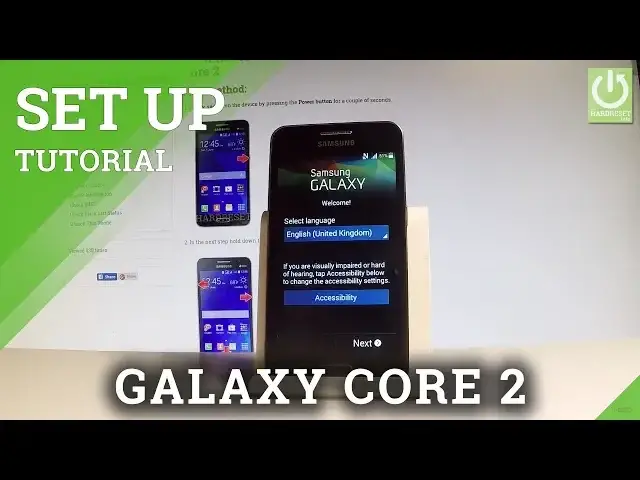0:00
Here I have Samsung Galaxy Core 2 and let me show you how to accomplish activating this device
0:09
So let me show you how to go through the initializing setup process on the following device
0:15
At the very beginning you can choose your desired language. Here you can select the list of all languages
0:22
In my case let me choose English from United Kingdom. Let's tap next
0:29
You can insert sim card but you can also activate your device without the sim card
0:33
So let me do it that way. Let's choose next. Now you can connect your device to one of the available Wi-Fi
0:41
So let me do it. Let me select my Wi-Fi. It's time to enter my password
0:45
So let me do it. Let's wait a couple of seconds. Then let me choose connect
0:55
The device is obtaining IP address. Let's choose next. Here you've got date and time settings
1:03
Everything is correct. Let's choose next. Let me tap yes to agree to all the following agreements
1:15
And let me choose that I understand my conditions. Now you can connect a Google account to your device
1:22
It's not necessary but I usually recommend this step. Also you can do more with your internet connection
1:28
So let me just choose yes to the following question and let's input an email
1:35
So let's type in my email from my Google account. Afterwards let's enter a password
1:55
Let's choose next right here. Tap ok to the following information. The device is signing in
2:16
Here you can enable or disable some interesting features. For example you may choose the automatic restore, the let's apps better find your location
2:26
and other stuff. So let me agree to all of them and let me just tap next key right here
2:33
Now you can set up payment information but you don't have to do this
2:37
You can bypass this step by choosing simply remind me later and tap skip
2:51
Here you can choose the name of the device. Let me skip this point
2:55
Choose next a couple of times. Tap skip to Samsung account. Tap skip again
3:05
Let's finish. And as you can see right now you can use your device
3:12
So everything went well. Thank you for watching. Please subscribe our channel and leave thumbs up under the video