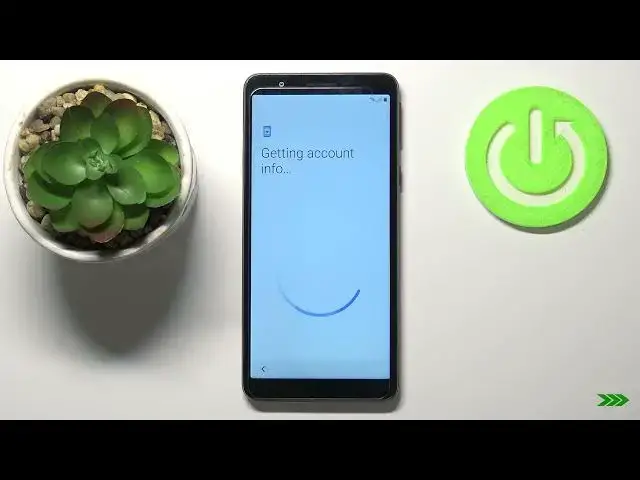0:00
Hello, Infrodomy. I have Samsung Galaxy A3 core and I'm going to show you how to go through the first setup on this device
0:13
Let's start by selecting the language. To do it, tap on this text next to this triangle icon, like this, to open the list of languages
0:23
Here you can swipe up and down on the screen to scroll through the list, find the language you like to use, and tap on it to select it
0:29
I'm going to select, for example, English United States, then tap on OK to confirm
0:38
After you select the language, you can tap on this arrow button to continue. But before we do that, you can also tap on emergency call button to call the emergency numbers if needed
0:48
And you can also tap on accessibility button here to access the settings for the features like magnification and font size
0:57
Okay, now let's tap on this arrow to continue. Here we need to agree to some of the terms of use, like end user license agreement and privacy policy
1:08
To do it, tap on the box next to it to check it. My butt
1:16
Like this and this, you can also scroll down. And instead of checking the boxes separately, you can tap on the box next to I have read and agree to all of the above to check them all or unchecked
1:29
them all. Then tap next Here we can connect the Wi network You can also skip this step by tapping on skip button I recommend to connect to one so let tap on for example network we want to connect like
1:47
this one. And now we need to enter the password, so give me a few seconds
1:59
and tap connect. Once you connect to network, you can tap on next to continue
2:29
Right here we can copy apps and data from the Google account if you want to
2:42
To do it, tap next and follow the instructions on the screen
2:46
But I don't want to do it because I want to set up this phone as new, so I'm going to tap on
2:50
on copy. Right here we can log in into a Google account
3:03
You can also skip this step by tapping skip button, but I recommend you to login into one
3:08
To do it tap on right here enter the account name or email address Then tap next
3:23
And now we need to enter the password so give you a few seconds
3:42
Once you're done, tap on next to continue. Here you can tap on I agree
4:06
Right here we can set up a Google assistant to do it, tap on continue
4:12
If you want to skip it, you can also tap on No Thanks. I'm going to tap on No Thanks to skip this
4:20
And right here we can also turn on and off some of the Google services
4:24
like Backup to Google Drive, use location, always allow scanning, send in and use and diagnostic data
4:37
And we can turn them on and off by tapping the switch next one, or all of them of course
4:42
And once you've done, scroll all the way down and tap on accept button
4:48
And right here we can also set up a screen protection for our phone like pen pattern or password You can also skip this step by tapping skip button I going to tap on skip button then tap on skip anyway
5:06
Now we can log in into a Samsung account. We can also create a new one if we need to by tapping on create account
5:13
But I'm just going to tap on skip to skip this step
5:18
And here we can enable option to optimize the phone. automatically by tapping the switch and we can customize the settings for it we
5:30
can check or uncheck the options by tapping on them like that and we have a
5:39
quite few like delete unnecessary data delete similar images zip rarely used
5:45
apps delete unnecessary APK files and close background apps and once you've done done. This
5:56
I'm going to disable it because I don't want to use it. And I'm going to tap next to continue
6:02
Once you see this screen, tap on finish
6:16
And at this point the setup is complete. Thank you for watching
6:22
If you found this video helpful, please consider subscribing to our channel and leaving the like on the video