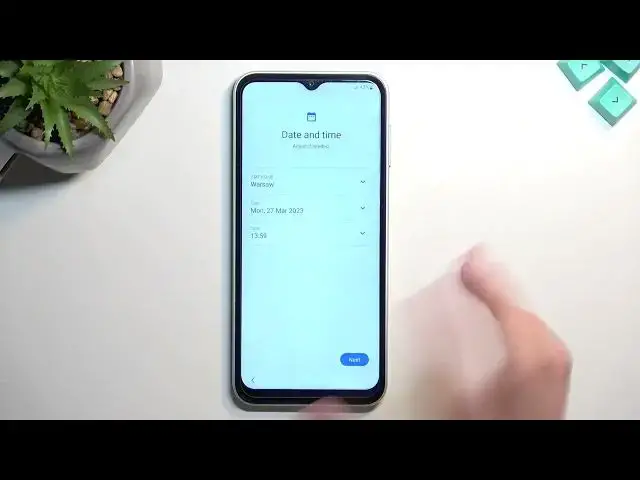0:00
Welcome and following me is a Samsung Galaxy A14 and today I will show you how can go through the setup process of this device
0:12
Now to get started when you boot up your device for the very first time You'll be presented with this screen right over here, or just tells you welcome and all kinds of different languages
0:21
So let's just select the blue button and then from the list you want to find your desired language
0:26
I'll be using English so it's already selected when you do select next and we'll have the option to insert a SIM card
0:34
Now this is completely optional You don't have to do it But if you are setting up your device for the very first time if it's like brand new straight out of the box sealed
0:44
Then you will need to connect to network in some way and you only have two options either
0:50
Through a SIM card and mobile network or through Wi-Fi So you will have to choose one of them now
0:57
Because this phone isn't brand new for me. It's been already set up once before or multiple times by now. I
1:05
Want needs to connect to either one of those? so I'll mention it when that process comes in
1:16
Actually, let's go back because I better mention right here. So we have for your review
1:20
So this is just a user license agreement You can tap on details right here to read exactly what you're agreeing to and that's the only thing that you need to agree to
1:27
The one below is optional Now moving on to the next page we have
1:34
Option to import data from an older device. So you have Samsung or Galaxy or other Androids or also iPhones
1:42
and what this is is basically a proprietary application from Samsung that allows you to connect two devices together and
1:48
On your older device you will select what you want to move over to this device and then it will create a connection between
1:54
Each other to Wi-Fi and start moving everything wirelessly Now This is probably going to be the better option if you want to restore your device or just like copy everything that you have on
2:07
your old phone to this one But if you want to set it up as new just simply select skip
2:13
I've choose a Wi-Fi network So now comes the part where you most likely will not see the skip button right here if the device is brand new
2:22
So you will need to connect to some kind of network Once you do on the next page, it will tell you that you need to restart the device for no freaking reason
2:31
Or if there is one it's not really giving you one So just go through the stupidity of rebooting the device for no reason and once it's booted back up. I believe you will be
2:41
Already on the next page like this one Not like this one, but whatever it shows you after it reboots, but then just progress further
2:50
Now you will most certainly if you connect it to network and not see this
2:54
this is for everybody who didn't need to connect to network and has chosen and not to
3:01
So I think that will be that what you will be seeing so Google services
3:05
So here we have three different services like location scanning and sending user and diagnostic data
3:10
Now you can read exactly what these do by tapping also this little arrow to extend the explanation and from there if you don't want
3:16
It simply turn it off There we can go to the bottom select accept and then we have option to set up some kind of screen protection to our device
3:26
Now it gives us several different options like face recognition Fingerprint pin pattern and password. Now, the truth is you can only use maximum of three of these
3:36
So you can have fingerprint face recognition and pin pattern or password
3:42
so these three bottom ones are Physical way of unlocking the device. So basically anybody can use them as long as they know
3:51
The code and that you basically selected The two top ones are basically the ones that once you set it up, even though someone knows
4:01
Obviously, they won't be able to unlock the device. So fingerprint Cool, they wouldn't they wouldn't their fingerprint would need to be added to the device
4:10
So only your fingerprint will work and same goes for face recognition
4:15
now When selecting face recognition and fingerprint or either one of those you will always be required to select pin pattern or password
4:24
and the reason for that is is Most likely if something would happen to your fingerprint or your finger more precisely
4:32
More precisely you would lose access to your device so the phone is simply trying to prevent that and also give you other methods of unlocking it if
4:41
Something would happen with your face or your finger to the point that the phone can't recognize it
4:46
Now obviously if you don't want to protect your device at all, you can select skip right here at the bottom
4:52
skip anyway And this will take us to
5:03
option to log into a samsung account now I haven't connected to network
5:09
So this shouldn't even be showing up because if I try to log in it's going to backtrack me back to the wi-fi connection page
5:15
That's samsung for you. Not very thought out. So yeah, and they obviously want you to sign into their
5:21
account because Flagship devices even want to gather data on you And if you try to skip it, it gives you this relatively brief message right here skip out on all this now
5:32
Typically the list is basically from top of the screen to the bottom on more expensive devices, but this one has basically
5:39
Nothing to offer you so In here, it's skip out on all this trash should have been the correct answer or correct the question right here
5:48
And the reason i'm just kind of crapping on this is because samsung cloud has equivalent of google cloud
5:53
Galaxy teams has a basic competition an entire galaxy or play store
5:58
Find my mobile find my device and galaxy store again the entirety of play store
6:04
so All these options are basically plagiaristic copies of whatever google already offers now in certain cases
6:11
Samsung decided to completely remove the competition from here from their from their skinned os so
6:18
For things like find my mobile you might not actually see the option for find my device in the settings just because it's been substituted for
6:26
Samsung version which apparently require a samsung account to use go figure
6:32
Now i'm going to skip this because to me this is just garbage And then this will take us to samsung services
6:39
So you can read these and if you don't want them turn them off And then you can go to next page choose your display preference
6:46
So we have light and dark mode whichever one you want. That's completely up to you
6:50
if you select it, I believe yep, it automatically switches to the selected option
6:56
And then we're basically done with the setup And there we go, so if you found this video helpful, don't forget to hit like subscribe and thanks for watching