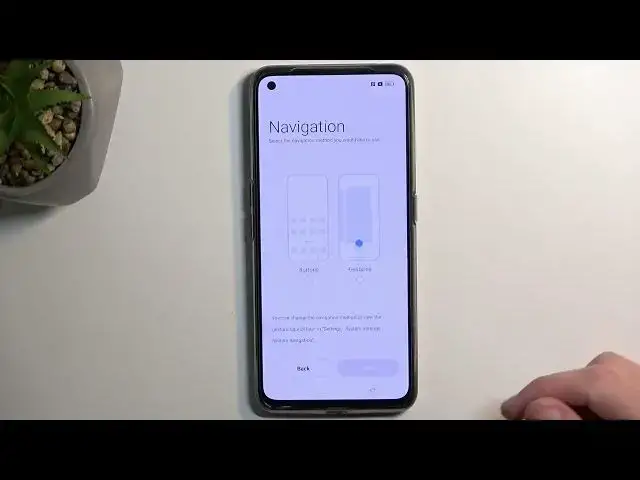0:00
Welcome. In front of me is a realme GT Neo 3T and today I'll show you how you can go through the
0:05
setup process of this device. Now when you boot it up for the first time, meaning the device
0:13
you should be presented with this screen right over here and all you need to do is just tap on
0:18
an arrow and then find your desired language from the list right here. Once you have done so
0:23
go to the next page and choose your region and then we have some legal information. So obviously
0:29
we need to agree to the user agreement and also privacy policy and then we can go to the next
0:34
page. I will not select the other two, they're optional so no need. Now here we can connect to
0:41
some kind of network, assuming you have one that you can connect to, but if you don't, don't worry
0:45
you can select skip right at the top and by skipping it you will lose the option to log into
0:52
your Google account throughout the setup process and also a date and time will not be set automatically
0:57
Now both of these things can be changed later on. When you're done setting up your device
1:01
you can just go into the settings and customize them. Now on this page we have some Google
1:07
services like location, scanning and sending user and diagnostic data. If you don't want some of
1:12
these, you can turn them off. From there, let's go to the next page, which allows us to select
1:18
a navigation style. Now we have the button navigation, which is the typical old school
1:23
one and then we have also gestures, which is the more commonly used style of navigation nowadays
1:30
and that is what I will be selecting. Now moving on to the next page, we have option to select
1:36
a screen lock. We have three different methods of having a screen lock. So we have fingerprint
1:42
face recognition and password. Now under password you have pin pattern or password and
1:50
if you're planning to set up any of the two first ones like the fingerprint or face recognition or
1:54
both of them, then you will always be also required to select the last option, which is
1:59
pin pattern or password. The reason for this would be that if something would happen to your finger
2:04
or your face or both, then you'd lose access to your device and that would leave the option for a
2:10
pattern, pin or password to unlock it. And obviously if you don't want to protect your
2:14
device, you can select skip right at the top. And from here we have some recommended
2:20
auto update overnight completely up to you. If you want to, you can enable this. If you don't
2:24
just keep it off. And this finishes up the setup. So let's get started. And that's it
2:31
So if you found this very helpful, don't forget to hit like subscribe and thanks for watching
2:44
Transcribed by https://otter.ai