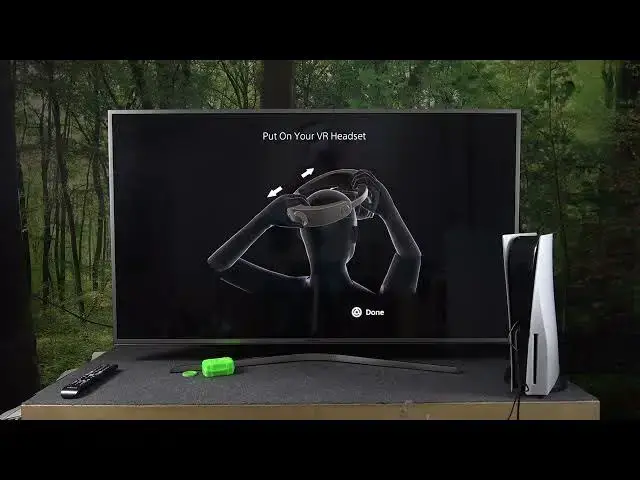0:00
Hello, in front of me I've got PS5 console and in this video I'll show you how to connect your Google VRV2 to the console
0:14
Firstly, let's take a look at the Googles. As you can see right here, they're very similar to the first created by Sony
0:27
And also they've got a very long USB C. cable. What you have to do firstly is to plug this cable to your console
0:41
So let me do it right now. Okay, now now
0:56
now that the Googles are connected to console, On the bottom of the Googles there's a power button, you have to press it
1:12
As you can see right now, we've got the PlayStation VR2 device software announcement
1:19
And now what you want to do is update now. So let's press X
1:30
And now select Get Started
1:42
Now you have to connect the stereo headphones to your VR set
1:50
They are right here. Let me unpack them. And now in order to plug them, as you can see right here we've got the headphones jack
2:11
And we have to connect them to this part of the Googles
2:17
Just like this. Make sure that the both holes are filled because thanks to that the headset will not fall
2:29
Now using the controller press done And now you have to pair the controllers of the PSVR 2
2:50
In order to do it, if you are connecting them in the first time, you have to actually find
3:01
the USBC port which is right here. and plug it to your console via USB port
3:36
loaded in the package. So first let's connect the USB cable to the controller
3:46
And now let's plug it to the console. Press the PlayStation
3:59
Press the PlayStation button located right here. Next, unplug this controller and plug the controller and plug second one
4:23
press PlayStation button and now both controllers are connected
4:33
Now let's unplug it. and this time you have to press the functional button
4:53
located on the Google's VR, which is right here. Again press this button
5:07
Again and again. Now start checking. the onscreen guide on how to use the Google VR
5:30
If you press this button, you will extend this part of the goggles
5:38
If you press this button, you will release this adjustment of the goggles
5:49
Again tap down. Now you have to put on your headset. Let me do it but you won't show, you won't see it on the camera
6:19
Okay, my goggles are right now on
6:32
Now you have to adjust the goggles on your head. To make sure you can see the screen clearly, adjust the lens distance so that your eyes are positioned in the middle of the lenses
6:47
Let's tap down. And it's set. Now I can see everything via the Googles
6:56
Let's start right now with the controllers setup
7:07
All your PS VR2 sends controllers. Firstly, let's use the right one
7:16
Just like this. Right here we've got the strips you can use
7:25
Let me show you how to do this. And now let's put on the second one
8:31
Now we have to scan our room
9:01
Okay, it's on. Now we have to set floor height
9:20
You can do it by looking at the floor of your play area
9:25
It should appear to be level with your room's floor. If it looks like it's floating, gently touch your room's floor with your PSVR2 Sense controller
9:37
Okay, let's select stand still or move around and start editing. Tap next, finish editing
9:51
Continue without editing. and set anyway
10:05
Tap okay. And that's basically it. And that's basically it
10:27
Your PlayStation VR2, Googles are set up. If you find this video helpful, receive like, comment and subscribe