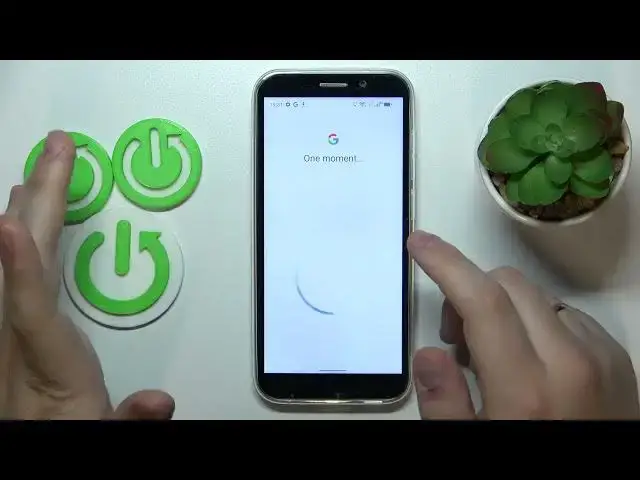0:00
This is Doogee X97 Pro and today I would like to demonstrate that you can set up
0:04
parental controls for this device. So first order of business is to launch settings, then enter the passwords and accounts category
0:15
and remove all Google accounts that you have added if you have any to begin with
0:20
Then once this step is out of the way, get back to the main settings page
0:24
re-enter the Google category, onwards you gotta tap at the parental controls
0:31
get started, child or teen, next. Now you have to log into your child's Google account, so let me quickly do that off the
0:43
screen to expedite the process and well to not reveal the password of course
0:48
So just proceed with the Google sign in as you would normally do at this stage
1:19
Then once the account is successfully signed into, you gotta select it from the list over
1:23
here once it appears. Then you gotta enter another credentials for another Google account
1:28
but this time belonging to you as a parent or to put it in more wider and simpler terms
1:34
Log into the Google account you will use to supervise your child activity
1:38
So, input the password, then follow it, or excuse me, input the email
1:43
then follow it by inputting the password, you know the drill. Then you will be forwarded to the about supervision page, which you will need to
1:50
scroll all the way down, and type in the child's Google account password one more time
1:56
Then tap at the agree button, after that go for the allow option
2:02
and wait for the parent and child accounts to get linked. Now, hit the next button, the manage child apps tab we can skip
2:10
The same applies for the following page that we'll have, that is managing filters and
2:15
age restrictions. Well
2:24
Well. In here, if the device that is highlighted over here, that is written in the bold font
2:39
is the phone or tablet that you will use to supervise your child, you can tap at this button
2:44
and get the Family Link app automatically downloaded and installed on your parental phone
2:49
or you can absolutely do this step manually and skip, and therefore finish the setup
2:55
So, the child's end of things is completely, is finally completed and all done
3:02
So, now take whatever device you plan to supervise your child from
3:07
and download the free Family Link app. Once the app is ready, you can go ahead and launch it
3:28
In here, just make sure to sign in to the parental Google account, or sign in with the parent Google account
3:36
And inside the app, you can do all kinds of stuff, such as managing your child's
3:41
daily usage limits for the device, I mean device usage limits, or set the downtime routine
3:47
so let's say your child will not be able to use the phone after midnight or after 11pm
3:53
for instance. You can also fully control the child's app experience that the app limits
3:58
controls with the app limits controls, apply and install content restrictions and age filters for
4:04
apps, configure the child's account settings, manage devices if you have multiple supervisees
4:11
monitor the live location of your child or supervisee, and see their device usage highlights
4:18
Alrighty, so that would be it as far as setting up parental controls
4:22
we have. Appreciate your attention guys, thanks for watching and bye-bye