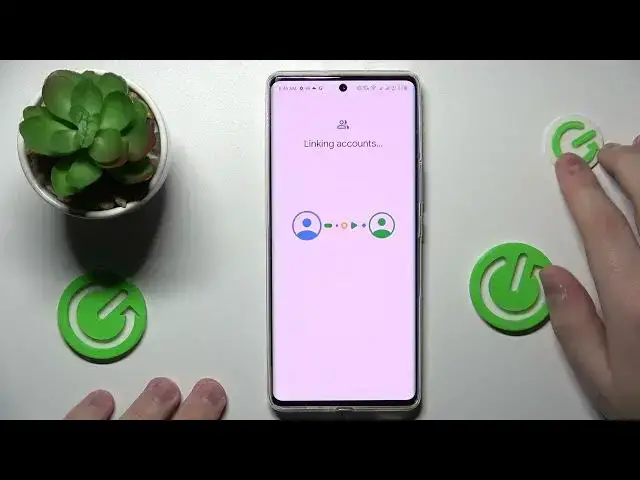0:00
Hello everyone, today in front of me I have Infinite Xero Ultra and in this video
0:05
I would like to lead you through the process of setting up the parental control function on this device
0:15
So first of all you've got to launch settings, then enter the Google category
0:23
Next, remove all the accounts that you have over here, and then add the account that you would like to use
0:30
as the child's account, child's Google account, the account that is going to be utilized
0:34
for the parental control feature itself. So let's say if you would like to remove the accounts, you want to tap over here, go for the
0:41
manage accounts on this device, and open each account you have associated and tap on the
0:46
remove account button, and then simply add a single one that as I've mentioned will be utilized
0:52
for the parental control feature. After that, you want to scroll the page down a little bit, tap on the parental control
0:59
Controls text over there and start the process of setting it up
1:06
Choose the child routine option then next Then select the account that you decided to use
1:27
After that enter the credentials for the Google account that is going to be supervised
1:32
that is going to supervise the child's device that you are going to use as a supervisor
1:38
account or the parent's account. In other words, so click on next
1:44
I'll enter the password of the screen real quick. So once you have successfully typed in the credentials, in here you can get to know a little
1:58
more about the parental control feature, what it can and can do
2:02
So once you have done reading the text, well, getting, knowing, my bad, excuse me, well
2:10
learning the instructions, just scroll the page all the way down. in order to confirm the linking account process over here you just got to once again
2:20
enter the child's account password so I'll do it off the screen real quick once again
2:31
then once you do that this little dialogue window appears which just wants to make sure that you are sure to well you are committed to finish in the process
2:49
So in here simply allow or tap on allow option. Wait until the supervisors and child's account will be linked together
3:00
After that, click on Next. in here you can prematurely turn on or turn off some of the apps you want or on the other hand
3:10
do not want your child to use then at the following page you'll be able to manage and configure
3:18
the content restrictions and filters and from now you've got to simply take the device
3:28
that has the supervisor's supervising account associated with it the one we've pointed out during the setup procedure and download the Family Link app from
3:40
Google Play. There's free app from Google so nothing hard over here
3:47
Then launch the app. Skip all this little introductional images Choose the child account that is in my case Hardy tap on it So in here on this end we can just skip the installation And now once you will not
4:12
have as many devices as I have over here, you'll have probably one or two at most. So below the
4:18
devices that are actual supervising options such as controls and filters of I mean content filters for websites location and more the utility that
4:34
allows you to track your child's location the app activity graph the screen time restriction
4:41
manager and the app manager as well where you can simply block apps restrict and access
4:48
to apps set some time limits for the app usage etc So basically that would be it as far as the setting up and using the parental control feature goes
5:02
We highly appreciate that you watch us. Thank you so much and bye-bye