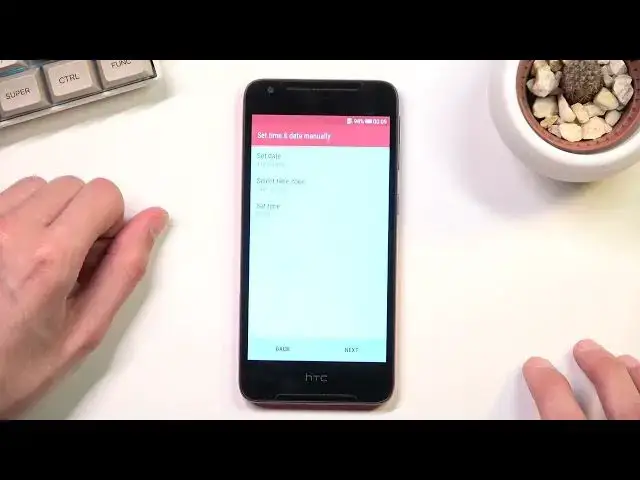Discover more: https://www.hardreset.info/devices/htc/htc-desire-628-dual-sim/
Let’s set up your brand new APPLE HTC Desire 628! Come along with the detailed tutorial and have no troubles with connecting your device to the proper Wi-Fi or logging with your iCloud account. Pick your native language and set up the correct region.
How to set up HTC Desire 628? How to activate HTC Desire 628? How to configure HTC Desire 628? How to select language in HTC Desire 628? How to enable HTC Desire 628?
#HTCDesire628 #SetUP #guide
Follow us on Instagram ► https://www.instagram.com/hardreset.info
Like us on Facebook ► https://www.facebook.com/hardresetinfo/
Tweet us on Twitter ► https://twitter.com/HardResetI
Support us on TikTok ► https://www.tiktok.com/@hardreset.info
Use Reset Guides for many popular Apps ► https://www.hardreset.info/apps/apps/
Show More Show Less View Video Transcript
0:00
Welcome
0:07
In front of me is an HTC Desire 628 and today I'll show you how you can go through the setup of this phone
0:15
So when you put it up for the first time you should be presented with this kind of outdated looking language selection right here
0:22
So you can top right here on the actual language that it shows you that is right now and choose from the list the language that you wish to
0:29
use. So I'll be sticking with English, I'm just going to again top on okay without selecting
0:35
any other language. And then we can select Get Started or Start, which will take us to the next page
0:41
which is the HDC, improve our products and services. So this is just, if I'm correct, some
0:48
data gathering, let's call it a feature, which basically gathers how you use the device
0:54
and sends the logs to HDC. So, and here we do get to select only next
1:03
And on the next page, we have option to connect to Wi-Fi. So you can do so if you want to, or you can completely disregard it if you don't feel
1:10
like connecting right now, that's completely fine. By not connecting to Wi-Fi and, for instance, also not inserting a SIM card, you
1:17
won't have any kind of network. So Google login page will not show up throughout the setup process
1:24
And additionally, date and time will most likely not be set automatically or correctly
1:28
which I'm going to be skipping it anyway. Then we go. Then I have Google location
1:37
So this is just a couple of services from Google. We have Google Location Services
1:41
which allows things like Google Maps to give you an accurate position where you are located And then we have helped improve location services so it lets the apps scan for signals like Wi and Bluetooth and couple other ones
1:55
though it only shows Wi-Fi right here. So you can disable those if you don't want to, or keep them on, it's completely up to you
2:02
I can go to the next page, which is Improved Location Accuracy
2:07
so help apps find your location more quickly and accurately using Google Location Services
2:11
I believe I just kept that on, so I'm not sure why it's popping up again. So I'm going to select the green
2:17
And here is the date and time, like I mentioned before. So you can change it if it's incorrect or you can disregard it if you're going to connect a network later on
2:26
It's going to fix itself. We have unable to connect. I have no network, so obviously I'm going to cancel right here
2:37
And it will allow me to still, for some reason, sign in
2:41
to something even though I have no network and it just little gave me the error
2:47
So from here you could log into your Google, Facebook, email, and if you plan to skip this
2:54
you can just select sign in later. Obviously if you are also not connected to network you have to select sign in later because
3:02
it's not like you can connect to anything. Transfer or restore content so this here will allow you to move over your data from an older device
3:11
to this one. So you just go to the transferring process. I believe this is probably going to be
3:17
using some kind of HDC proprietary application that you will need to download on the other phone
3:23
that you're going to be using and then simply connect them together and choose what you want to
3:27
transfer over But I setting up this device as new so skip for now And this will take me to the next page which is a backup phone daily There just an option for you to have a backup easily accessible at any given moment
3:42
so it will pack it up daily. If you don't want this, that's completely fine. You can keep this off as it is by default and go to the next page
3:49
If you will select this to backup daily, it will basically daily check for what apps you have backed up
3:55
or what apps you have installed, messages, emails, contacts and so on
4:00
and it will be back up to the cloud, and from there you can restore it at any moment. Once something happens to your device, you can simply log in and restore it
4:10
Name and protect your phone. So here you can just change the name of the phone
4:15
It's honestly a complete gimmick. The only time you get to see the name of the device is if you go into your phone info
4:25
or if you look at things like the hotspot that the phone can create
4:30
and additionally, Bluetooth devices. So whenever you're looking for, if this device creates a hotspot
4:36
or has Bluetooth enabled and you find it on a different device, it will show the name right here
4:41
That's the only thing that this will do. And obviously, you have screen lag
4:46
so you can set up some kind of screen lock, pin pattern, password. That's completely apt to which one you choose
4:51
So I'm going to go with a pattern just to protect the phone. Let's draw the pattern
4:57
continue, repeat it, and continue. confirm and this will now set it up. And next page allows us to select what will happen
5:05
when you have a, on the device is locked on the lag screen. So specifically what will happen
5:12
with notifications. So you can have show all notification content. So this is the kind of how
5:17
the phone works when you don have any kind of screen lock We have hide a sensitive notification content which just shows that some kind of application has a notification but it doesn actually show you anything from that message or notification
5:33
So as an example, if you get a SMS, right? Normally you'll just have the icon of the messaging app
5:42
and then a little bit part of the content of that message. With this enabled, it will show you that, for instance
5:48
the messaging app has a message but it will not show you anything else so
5:53
there is no visible message at all and obviously the last one just allows you to
5:57
completely remove notifications from your lock screen so it looks like you
6:01
don't have any notifications now have personalized HTC service since so oh this is this is from HTC alone
6:18
So as you can see, we have Shere My precise location, which, if you recall, we already had something других from Google, which is the localization that was being used for Google Maps
6:33
This is just used for spying, I believe, because literally there is no purpose for it
6:38
And you have, I share my personal use data. Like, why would you want to do this in any kind of sense
6:46
So I'm just going to keep those off and finish up to the setup, which brings me finally to the home screen
6:54
And there we go, the device is now fully set up. So if you found this very helpful, don't forget to hit like, subscribe, and thanks for watching
#Mobile Apps & Add-Ons
#Mobile Phones