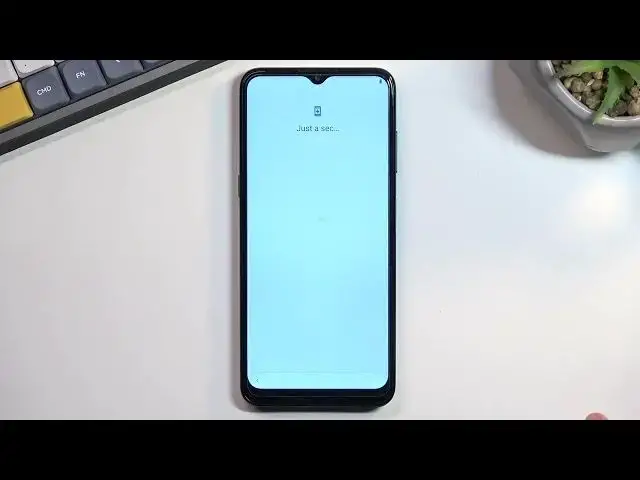0:00
Welcome and follow me is a Nokia G11 and today I will show you how we can go through the setup process of this phone
0:11
So when you put it up for the first time you should be presented with a welcoming screen as I am right now and
0:17
For me it is in a different language. I'm gonna quickly change it by tapping on a drop-down menu and finding English
0:24
selecting region And from there you can select let's go. This will start looking for a SIM card
0:30
If there is one inserted it will detect it and you can go to the next page Now, obviously you can skip this step
0:36
It does not really matter too much if you have your SIM card in or not
0:41
The only reason why it is here is because it's one of the ways you can connect to network either through SIM card or Wi-Fi
0:47
And if you choose to skip both of them Then date and time will not be set automatically and additionally
0:53
Google login page will not show up Now if you choose to connect to either one of them
0:58
You will have your date and time set automatically and also you will have the option to log into your Google if you want to
1:03
Now additionally if you skip both of them and you finish up the setup
1:07
You can later on change those settings log into your Google account by going simply to the set through the settings
1:13
Logging into some kind of Wi-Fi or inserting your SIM card and from there go to accounts add an account and you're done
1:20
Now throughout the video I will skip both of those so Wi-Fi and SIM card
1:26
There we go. Like I mentioned that we should see. Oh, no, I guess it's gonna be on the next page the date and time
1:31
So before that we have the Google services So we have three different services location scanning and sending user and diagnostic data
1:38
so location just GPS tracking scanning it allows the device to look for Wi-Fi and Bluetooth signals and
1:43
Then send user and diagnostic data allows Google to spy on you Here we can set up some kind of screen lock to our device
1:52
So it automatically prompts us to set up a fingerprint and also will before we can set up the fingerprint
1:58
It will tell us to also set it like a pin If you just to skip this it will then prompt you to I believe
2:06
face unlock so Again, it will tell you to set up a pin first or pattern or password. You can change them but default is pin
2:15
before you can set up a Face recognition and if you skip this it just goes straight to screen lock itself only and you can also skip this if you want to
2:25
And have no protection if you want to I'm gonna go back and set up a pattern right here. So I'm gonna go
2:31
screen lock options pattern Next We draw it and there we go. So now I did set up a pattern continue setup continue
2:47
Stay up to date. So this is just some trash from Nokia
2:51
if you want you can provide them your email, but honestly, I don't really like providing my email to
2:57
Anywhere. I was to me. I don't need to Especially for services that I don't really give a crap about like these ones. I'm gonna select. No. Thanks
3:08
You are nearly ready to go let's go and And voila set up is now complete
3:16
So there we go. If you found this very helpful, don't forget to hit like subscribe and thanks for watching