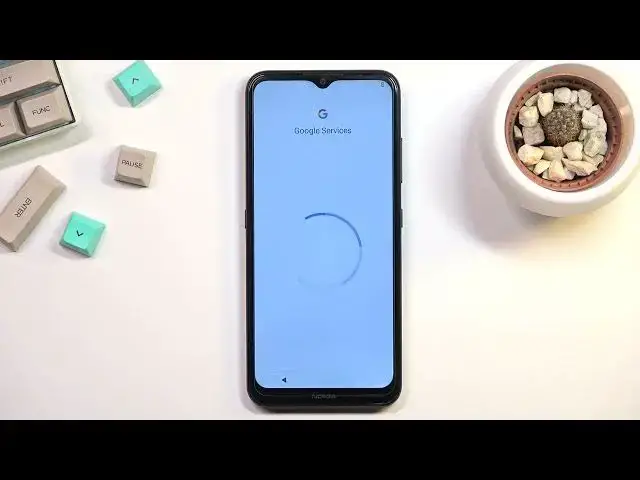0:00
Welcome, my name is Nokia 1.4 and today I will show you how you can go through the setup
0:12
process of this device. So when you put it up for the first time you will be presented with a welcoming screen
0:17
where you get to select your desired language. Right tapping right over here
0:22
So I'm going to be sticking with English, choose a region and from here we can select
0:26
Let's Go. This will bring us to the SIM Insert page so this is completely optional
0:33
You can pop in your SIM card if you want to or completely disregard it if you don't feel like doing it right now
0:38
Now the reason we have that SIM card right here is because the next page is also Wi-Fi
0:44
and this gives you an option to connect to a network either through a SIM card or Wi-Fi
0:50
And if you connect through either one of those you will later on have the option to log into
0:54
your Google account throughout the setup process. But if you choose to skip both of them like I will, then Google's login page will not
1:03
show up throughout the actual setup. You can later on change that by going into the settings so don't worry about that one
1:10
Now additionally if you don't choose any kind of network, date and time won't be set automatically
1:14
so as you can see, there we go, we can fix it up if you want to
1:21
And next page we have Google services. We have location, scanning and sending user and diagnostic data
1:28
So briefly going over those, location is just GPS tracking for applications like Google Maps
1:34
Scanning allows the device to look for signals like Wi-Fi or Bluetooth and send user and
1:38
diagnostic data. It allows Google to spy on you. And on the next page we will have just a screen lock option
1:50
So here you can choose to have a fingerprint, PIN pattern or password
1:53
Now if you're planning to add a fingerprint, you will also be required to set a PIN on
1:59
your device anyway. So I'll be setting up just a PIN right here or pattern
2:05
As you can see it automatically defaults into a PIN but if you want to do something else
2:09
you can tap right here and choose pattern or also password. So let's draw the pattern, tap on next, repeat it, confirm it and now it's set
2:22
And it automatically proceeds further to try to set up a fingerprint but I'm just gonna
2:26
go back and then select skip which will just skip the fingerprint itself
2:31
And then it also wants to set up a face recognition which I don't want to so again, skip
2:39
You are nearly ready to go so we have by tapping let's go you are agreed to joining the user
2:45
experience program so this is completely up to you if you want to join it or not. I'm selecting not now
2:51
And this presents us with the home screen with the device being fully set up
2:56
So if you found this video helpful, don't forget to hit like, subscribe and thanks for watching