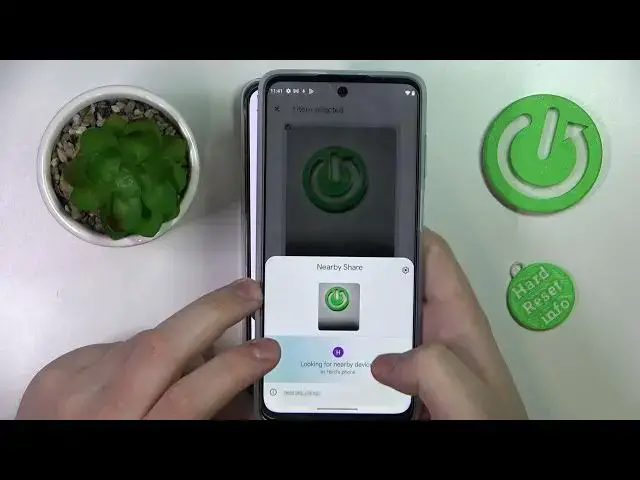0:00
Today in front of me I have Poco M5s and in this video I would like to demonstrate
0:06
that you can turn on and set up the nearby share function on this device
0:15
I'll start off by showing you that after I'll enable this feature
0:20
I want to send this particular picture to my Poco device. In order to do that you gotta launch the control center
0:27
just swipe from the status bar downwards, expand the control shortcuts, try to find the nearby share shortcut over here
0:36
if it is not present you just gotta go for the edit shortcut, which is usually the last one
0:41
Then add the nearby share over here to your active control center layout
0:47
After that you want to tap on it, touch and hold, then switch the toggle on
0:55
then go for the add or verify, agree. Next you can manage the device visibility
1:04
choose whether it will be visible for everyone, contacts or hide it if you don't want for other device to be able to see you
1:12
I'll just set it to be everyone. You can also edit device name
1:19
the alias under which it is seen by other phones or devices in the same network
1:27
Then choose the data mode that you would like to use, so I mean which technology, which connection is nearby share feature is going to utilize
1:36
so data, wifi only, without internet. So basically without internet as far as I'm concerned is Bluetooth
1:45
I mean it uses the Bluetooth for file transfer. And that will be pretty much it
1:52
so I'll take the picture that I've shown to you guys in the start of this video
1:58
choose to share it through the nearby share, wait until my POCO gets recognized
2:06
send it over here, as you can see on the other end the image, the picture has been successfully received
2:12
so we'll accept this file transfer and open this image with VUE Photos app for example
2:18
And just like so you can use the nearby share function, set it up for receiving files
2:24
If you would like to, well, vice versa, send something through it from the POCO M5S
2:31
just open the gallery or VUE Photos app, where is it, or here, gallery
2:40
let's say I'll go with this image, just tap on the share icon
2:45
go for the nearby share, wait until the device that you want to send this file to
2:51
or this image to gets recognized in the network and send it to it
2:55
Alrighty, so that would be it for this video, thank you so much for watching and bye bye