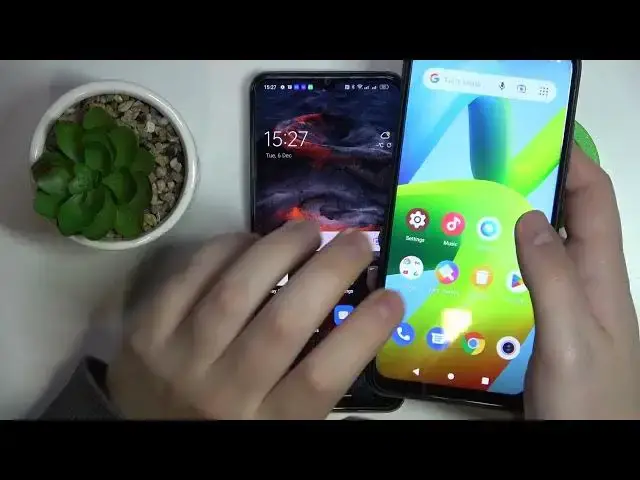0:00
This is the Oppo A57s I have in front of me and today we would like to demonstrate
0:04
that you can set up and use the nearby share function on this device
0:13
So first of all make sure to turn on the Wi-Fi, mobile data and Bluetooth
0:17
which you can do by swiping downwards from the right part of your status bar
0:22
then expand the available shortcuts you have and find the respective shortcut
0:27
for each of the connections that I have mentioned earlier. Once this is out of the way, find the nearby share shortcut over here as well
0:37
If you do not have it over here, just edit the layout by tapping on this icon
0:43
then among the unused shortcuts find the nearby share one and tap on the plus sign
0:48
After that touch and hold at the nearby share icon. At the following page we will need to start with turning this toggle on
0:58
If you have add or verify button over here, you can also, I mean you have to also tap on it
1:04
and add or respectively verify your mobile phone number. Then you'll be able to change the device name under which it will be visible
1:15
to other devices in the same network, so I'll name it Hardis Oppo
1:20
Then set and switch the device visibility mode. You can make it hidden, visible to only people from your contacts list
1:30
or to anybody who is currently in range. Finally, you can also manage the data mode, which will be used for transferring the files
1:42
So you can either allow it to use data, Wi-Fi or Bluetooth
1:48
If you set the data mode, it will be possible for it to use all three
1:54
if Wi-Fi only two, if Bluetooth only one mode. Now let's test it out, let's see how well it works
2:00
So I'll take this little Redmi phone I have in front of me
2:04
try to send some image to my Oppo through the nearby share
2:10
First of all, let me find the gallery app, Google Photos I would assume
2:17
Google Radio, so gallery, here it is. So let's say I'll transfer this picture, whatever
2:30
So tap over here, not over here, so tap on the share icon, more, nearby
2:38
Wait until our Oppo phone gets discovered over here. Then once it does, we will need to tap on it, but first of all we'll wait for it to be seen, I guess
2:57
Here it is, so tap on it, then accept the file sending on the receiver's end
3:04
Wait until the screenshot gets transferred and here you go. Alrighty, so that would be it, thanks for watching and bye-bye