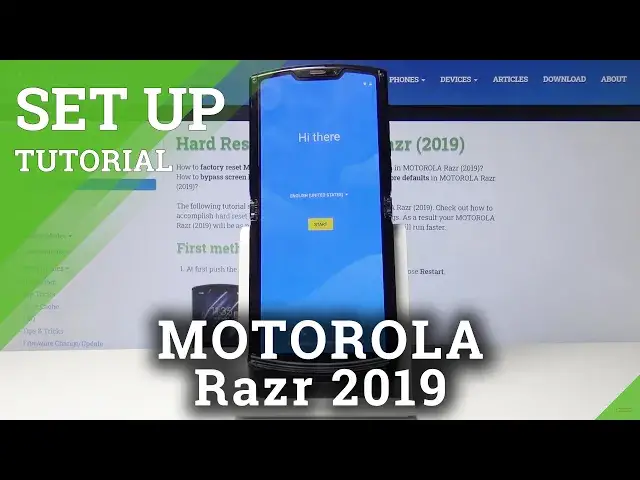0:00
Here I've got Motorola RAZR from 2019 and let me show you how to set up the following device
0:12
So at first you have to select the language that you would like to have your device in
0:16
just open the list of all languages and pick the one that you want to apply, in my case
0:21
it will be English US and then click on start. Now you can connect your device to network by entering a sim card but I will skip it
0:30
for now, we can do it later. You can also copy data from your previous phone drive if you want to but I will skip
0:36
it for now, I would like to set this Motorola as brand new one with no data
0:44
And now you can log in with your Google account if you want to, it really is useful so I will
0:48
do it, just enter your email address or phone number, if you would like to skip this step
0:53
on skip but I will enter my email address
1:08
And then click on next. Now it's time to enter the password so let me do it off the screen
1:31
And as only it is entered just tap on next. And here you should read Google Terms of Service, Google Play Terms of Service and also Privacy
1:40
Policy and if you do agree with all the terms and conditions tap on I agree
1:52
And as you can see here we've got Google Services active so backup to Google Drive is on, also
1:57
use location, allow scanning and all the others. If you would like to deactivate some of them just click here and deactivate the indicator
2:05
But if you do agree with all the above options just click on accept
2:11
And that's it. Now you can also add a fingerprint if you want to but I will skip it for now
2:15
You can also add a PIN code right here, skip anyway. You can also save it up later
2:26
And now if you'd like to add another email account, change the phone size, review additional
2:31
apps, unlock with Glance or change wallpaper it's the time to do it
2:35
You can smoothly select it but also you can do all those things later so I will skip it
2:40
for now. And here we've got some information about privacy, accept and continue
2:49
And that's it. Click on more, tap on next then. And you've just activated your Motorola Razr from 2019
2:58
Now you can set it up as only you want to. I will start with changing the brightness
3:02
Now you can set up some wallpaper, add contacts and smoothly use your device as only you want to
3:07
So this is it. That would be all. Thank you for watching. Please subscribe our channel and leave the thumbs up