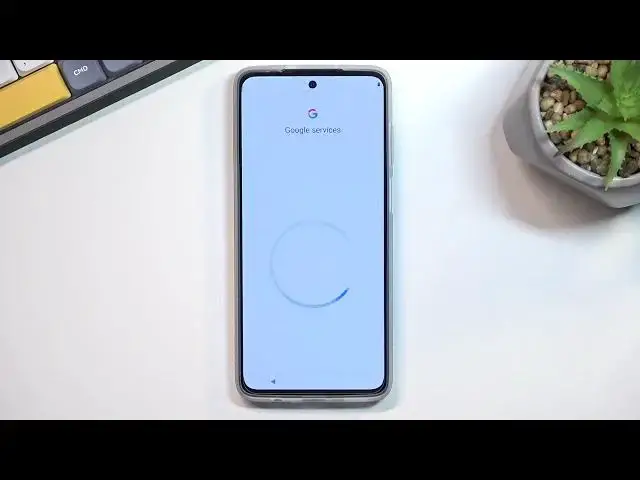0:00
Welcome. In front of me is a Motorola G52 and today I'll show you how you can go through the setup of this phone
0:07
So when you put it up for the first time you should be presented with this screen right over here
0:14
where you get to select your desired language from the drop-down menu right over here
0:18
And then again get started which will take you to the inserting of a SIM card
0:24
Now this step is completely optional and you don't have to do it. You can insert a SIM card at any point throughout the setup process and you can insert a SIM card at any point throughout the setup process
0:30
and it will work just as intended. So I'll be skipping it
0:35
Now next page we have Wi-Fi connection. So again, this step is optional
0:39
You can connect to Wi-Fi if you have some Wi-Fi around you that you can connect too
0:44
But if you don't, that's completely fine. You can skip this as well. Now I'll mention that by skipping both the Wi-Fi connection and inserting out the SIM card
0:51
the date and time will not be set automatically. And additionally, you won't see the Google login page throughout the setup process
0:59
because you have no internet connection. Now that can be later on changed after the setup is completed
1:03
by going into the settings, connecting some network, and then going to accounts
1:07
and, for instance, adding a Google account if you want to. On the next page we have some privacy and policy whatever checkmarks right here So basically all of them are selected I need to select that you accept whatever it is that you accepting too
1:26
Looks like can we actually... Oh, there we go. Oh, great. So for some reason to actually view the legal documents, you need to have internet connection
1:36
which is I would consider a massive oversight. Considering you should be able to view those no matter of
1:43
you have internet or not, you need to agree to them. You can do that without internet, but you're not provided the legal document, which is an absolute
1:50
BS here. But anyway, I'm pretty sure majority of us don't actually read those, so I guess it doesn't
1:56
really make that much of a difference to most of the people, but to people that are interested
2:00
in it. I was considered this to be a massive oversight, and maybe a little bit of a violation there
2:06
But anyway, moving on to the next page, we have Google Services, so we have location, scanning
2:11
and sending you certain diagnostic data. So quickly going into all three of them
2:16
Location is just a GPS tracking for the device, so applications like Google Maps can give you an accurate route to your destination
2:22
if you're using it as a, well, like I mentioned, GPS navigation. And below that we have allow scanning
2:28
which allows the device to look for signals like Wi-Fi and Bluetooth. And below that we have sent user and diagnostic data Now this is being sent to Google and this is just basically a agreement that you allow Google to spy on you So I gonna turn that off
2:43
Now on the next page we have the option to set up some kind of protection to our phone
2:51
By default it opts into a four digit pin but you can tap right over here, select screen or screen
2:57
like options and it will give you also an option for pattern and also password
3:02
as additional options. I'll be setting up a pattern, that's just my preferred way
3:07
So I can draw the pattern. Select next, repeat the same pattern
3:13
Now obviously if you used pin or password, you will need to repeat those as well
3:21
And once that is set up, it will take me to the next page, which prompts me to set up a fingerprint
3:27
which is a side-mounted doubling as the power key. Now I'll be skipping this
3:33
You can go through this and set up your fingerprint by just selecting setup
3:38
and it will tell you to start pressing your finger on the sensor, but I'm just going to skip it
3:45
Stay in the know. Now this is just some way to get spam email
3:50
so can I select not now We have something about notifications so it just would spam us with whatever during the millions of Motorola fans who receive exclusive information yet no thanks
4:02
Here's the email, as I mentioned before, so you can provide it, but I honestly wouldn't recommend
4:08
It's just an easy way to start getting spam mail, like I mentioned. So again, not now, and again, not now
4:14
I'm not curious about any of their offers. So moving to the next page
4:20
we have choose your theme so have a light or dark one
4:24
So again select which one you want. I prefer the light one
4:29
so that's what I'm going to stick with. Then choose your navigation style again
4:33
You have the buttons which are... I get one button right now but you get the three buttons
4:39
or you can use gestures instead if that is what you prefer to use which for me that is what I like to use
4:45
So that's what I'm going to select. You're all set, sweep up to get started so this will take me to the home screen with the device now being fully set up
4:58
So if you found this very helpful, don't forget to hit like, subscribe and thanks for watching